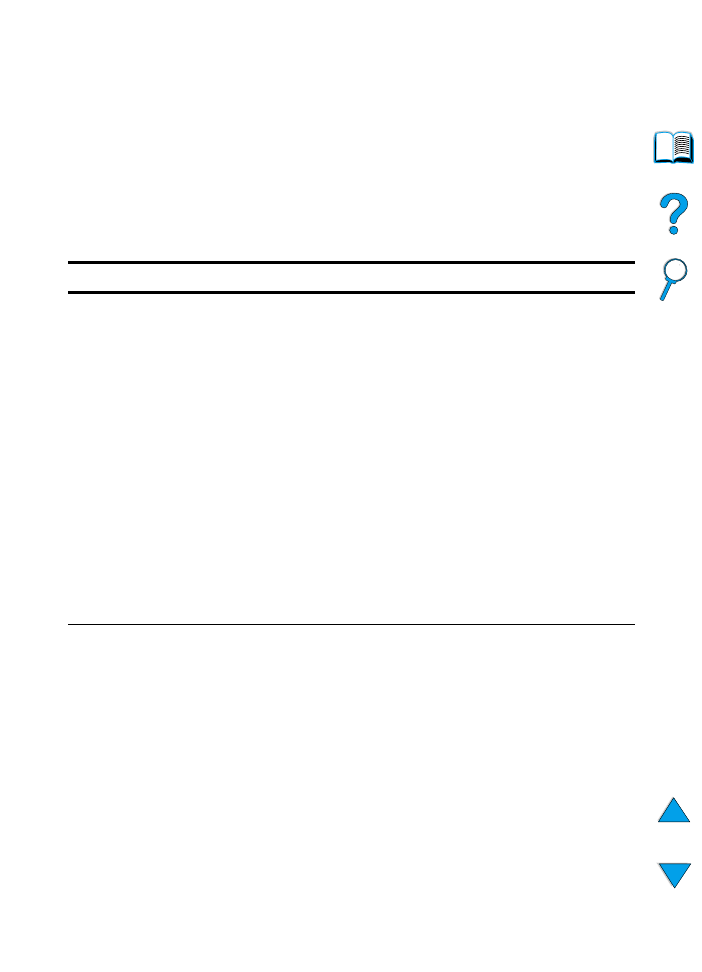
Print Quality Menu
Some items in this menu can be accessed from a software
application, or from the printer driver (if the appropriate driver is
installed). Printer driver and software application settings override
control panel settings. For more information, see “Using features in
the printer driver” on page 65.
Print Quality Menu
Item
Values
Explanation
RESOLUTION=
FASTRES 1200
300
600
FASTRES 1200
PRORES 1200
Select the resolution from the values listed
below. All values print at the printer’s full speed
(24 ppm).
300
: Produces draft print quality and can be
used for compatibility with the HP LaserJet III
family of printers.
600
: Produces high print quality for text and
can be used for compatibility with the
HP LaserJet 4 family of printers.
FASTRES 1200
: Produces 1200-dpi print
quality for fast, high quality printing of business
text and graphics.
PRORES 1200
: Produces 1200-dpi printing for
best quality of graphic images.
Note
It is best to change the resolution from the
printer driver or software application. (Driver
and software settings override control panel
settings.)
RET=MEDIUM
OFF
LIGHT
MEDIUM
DARK
Use the printer’s Resolution Enhancement
technology (REt) setting to produce print with
smooth angles, curves, and edges.
REt does not affect print quality when the print
resolution is set to ProRes 1200. All other print
resolutions, including FastRes 1200, benefit
from REt.
Note
It is best to change the REt setting from the
printer driver or software application. (Driver
and software settings override control panel
settings.)
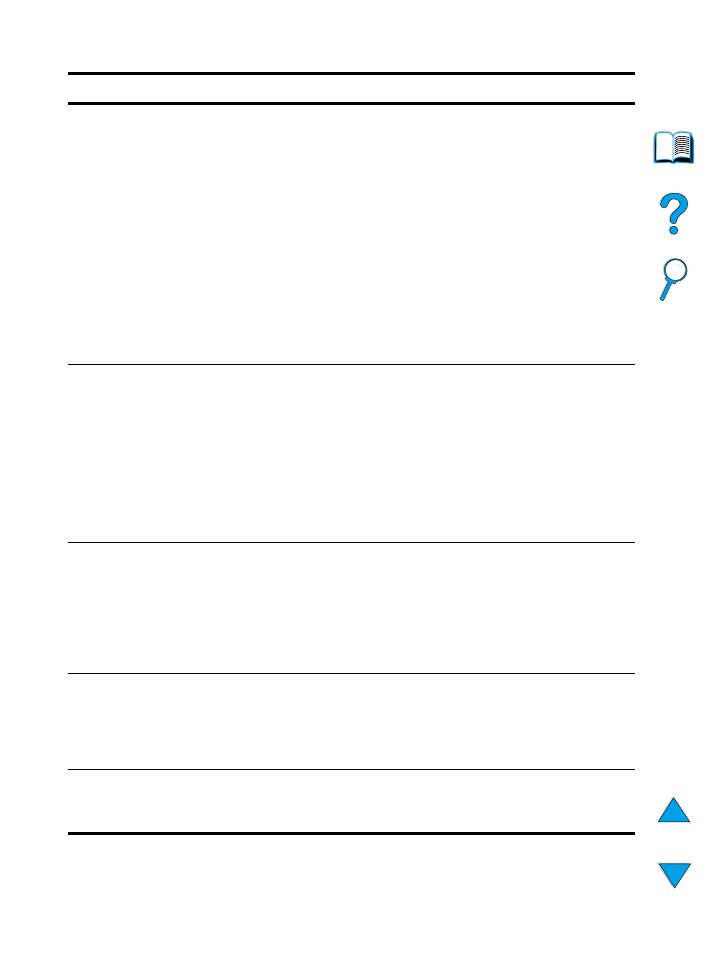
218 Appendix B - Control panel menus
EN
ECONOMODE=OFF
OFF
ON
Turn EconoMode on (to save toner) or off (for
high quality).
EconoMode creates draft-quality printing by
reducing the amount of toner on the printed
page.
Caution
HP does not recommend full-time use of
EconoMode. (If EconoMode is used full-time, it
is possible that the toner supply will outlast the
mechanical parts in the toner cartridge.)
Note
It is best to turn EconoMode on or off from the
printer driver or software application. (Driver
and software settings override control panel
settings.)
TONER DENSITY=3
1
2
3
4
5
Lighten or darken the print on the page by
changing the toner density setting. The settings
range from 1 (light) to 5 (dark), but the default
setting of 3 usually produces the best results.
Use a lower toner density setting to save toner.
Note
It is best to change the toner density from the
printer driver or software application. (Driver
and software settings override control panel
settings.)
AUTO
CLEANING PAGE=OFF
ON
OFF
Turn the automatic cleaning page feature on or
off (for cleaning the fuser).
The default frequency is every 2,000 pages.
The options are 1,000, 2,000, 5,000, 10,000,
and 20,000 pages.
For more information, see “Running the
cleaning page automatically” on page 92.
CREATE CLEANING
PAGE
No value to
select.
Press
S
ELECT
to manually print a cleaning page
(for cleaning toner from the fuser). Follow the
instructions on the cleaning page.
For more information, see “Running the
cleaning page manually” on page 91.
PROCESS CLEANING
PAGE
No value to
select.
This item appears only after a cleaning page
has been generated (as described above).
Press
S
ELECT
to process the cleaning page.
Print Quality Menu (continued)
Item
Values
Explanation

EN
Configuration Menu 219