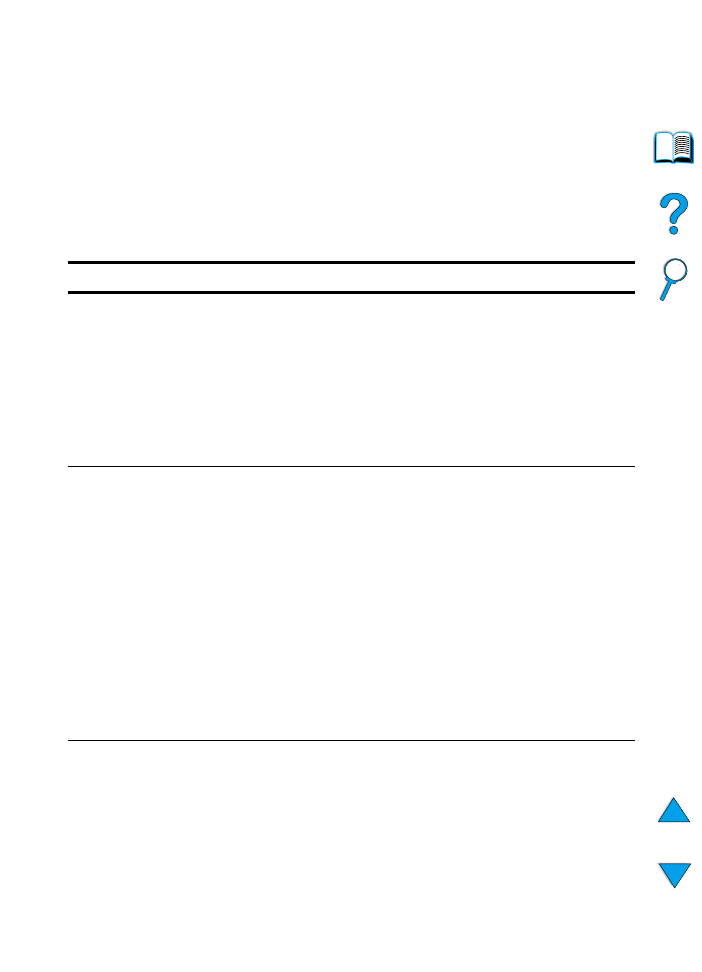
Printing Menu
Some items in this menu can be accessed from a software
application, or from the printer driver (if the appropriate driver is
installed). Printer driver and software application settings override
control panel settings. For more information, see “Using features in
the printer driver” on page 65.
Printing Menu
Item
Values
Explanation
COPIES=1
1
to
999
Set the default number of copies by
selecting any number from 1 to 999. Press
-V
ALUE
+
once to change the setting by
increments of 1, or hold down
-V
ALUE
+
to
scroll by increments of 10.
Note
It is best to set the number of copies from
the printer driver or software application.
(Driver and software settings override
control panel settings.)
PAPER SIZE=
LETTER
(110V printers)
or
PAPER SIZE=
A4
(220V printers)
and
ENVELOPE=
COM10
(110V printers)
or
ENVELOPE=
DL
(220V printers)
For supported paper
sizes, see
“Supported sizes
and weights of
paper” on page 189.
Set the default image size for paper and
envelopes. (The item name will change
from paper to envelope as you scroll
through the available sizes.)
CONFIGURE CUSTOM
PAPER=NO
NO
YES
NO
: The custom paper menu items are not
accessible.
YES
: The custom paper menu items appear
(see below).
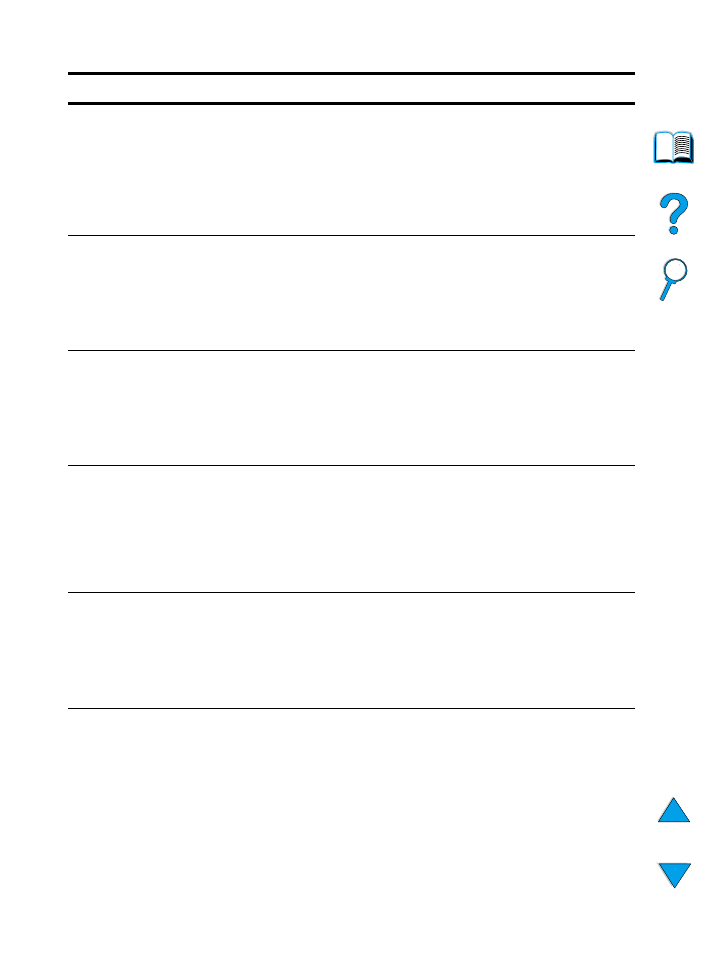
214 Appendix B - Control panel menus
EN
UNIT OF
MEASURE=INCHES
(110V printers)
or
MILLIMETERS
(220V printers)
INCHES
MILLIMETERS
This item appears only when
CONFIGURE
CUSTOM PAPER=YES
. Select the unit of
measurement for the custom paper size.
X DIMENSION=
8.50 INCHES
(110V printers)
or
216 MILLIMETERS
(220V printers)
For supported paper
sizes, see
“Supported sizes
and weights of
paper” on page 189.
This item appears only when
CONFIGURE
CUSTOM PAPER=YES
. Use
-V
ALUE
+
and
S
ELECT
to select the dimension to be fed
into the printer (short edge) for custom
paper size.
Y DIMENSION=
14.00 INCHES
(110V printers)
or
356 MILLIMETERS
(220V printers)
For supported paper
sizes, see
“Supported sizes
and weights of
paper” on page 189.
This item appears only when
CONFIGURE
CUSTOM PAPER=YES
. Use
-V
ALUE
+
and
S
ELECT
to select the other dimension (long
edge) for custom paper size.
ORIENTATION=
PORTRAIT
PORTRAIT
LANDSCAPE
Determine the default orientation of print on
the page.
Note
It is best to set the page orientation from the
printer driver or software application.
(Driver and software settings override
control panel settings.)
FORM LENGTH=
60 LINES
(110V printers)
or
64 LINES
(220V printers)
5
to
128
Sets vertical spacing from 5 to 128 lines for
default paper size. Press
-V
ALUE
+
once to
change the setting by increments of 1, or
hold down
-V
ALUE
+
to scroll by increments
of 10.
PCL FONT SOURCE=
INTERNAL
INTERNAL
SOFT
SLOT 1, 2,
or
3
INTERNAL
: Internal fonts.
SOFT
: Permanent soft fonts.
SLOT 1, 2,
or
3
: Fonts stored in one of
the three DIMM slots.
Note
It is best to set the font source from the
printer driver or software application.
(Driver and software settings override
control panel settings.)
Printing Menu (continued)
Item
Values
Explanation
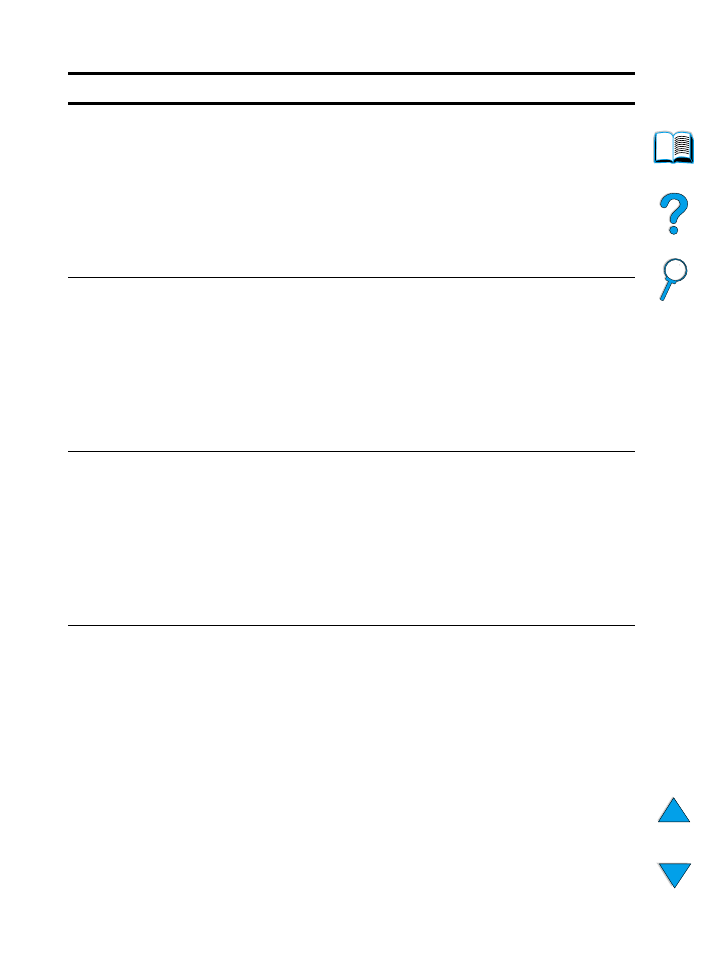
EN
Printing Menu 215
PCL FONT NUMBER=
0
0
to
999
The printer assigns a number to each font
and lists them on the PCL font list (see “PCL
or PS font list” on page 156). The font
number appears in the Font # column of the
printout.
Note
It is best to set the font number from the
printer driver or software application.
(Driver and software settings override
control panel settings.)
PCL FONT PITCH=
10.00
0.44
to
99.99
This item might not appear, depending on
the font selected. Press
-V
ALUE
+
once to
change setting by increments of 0.01 for
pitch, or hold down
-V
ALUE
+
to scroll by
increments of 1.
Note
It is best to set the font pitch from the printer
driver or software application. (Driver and
software settings override control panel
settings.)
PCL FONT POINT
SIZE=12.00
4.00
to
999.75
This item might not appear, depending on
the font selected. Press
-V
ALUE
+
once to
change setting by increments of 0.25 for
point size, or hold down
-V
ALUE
+
to scroll
by increments of 1.
Note
It is best to set the font point from the printer
driver or software application. (Driver and
software settings override control panel
settings.)
PCL SYMBOL SET=
PC-8
PC-8
many others
Select any one of several available symbol
sets from the printer’s control panel. A
symbol set is a unique grouping of all the
characters in a font. PC-8 or PC-850 is
recommended for line draw characters.
Note
It is best to set the symbol set from the
printer driver or software application.
(Driver and software settings override
control panel settings.)
Printing Menu (continued)
Item
Values
Explanation
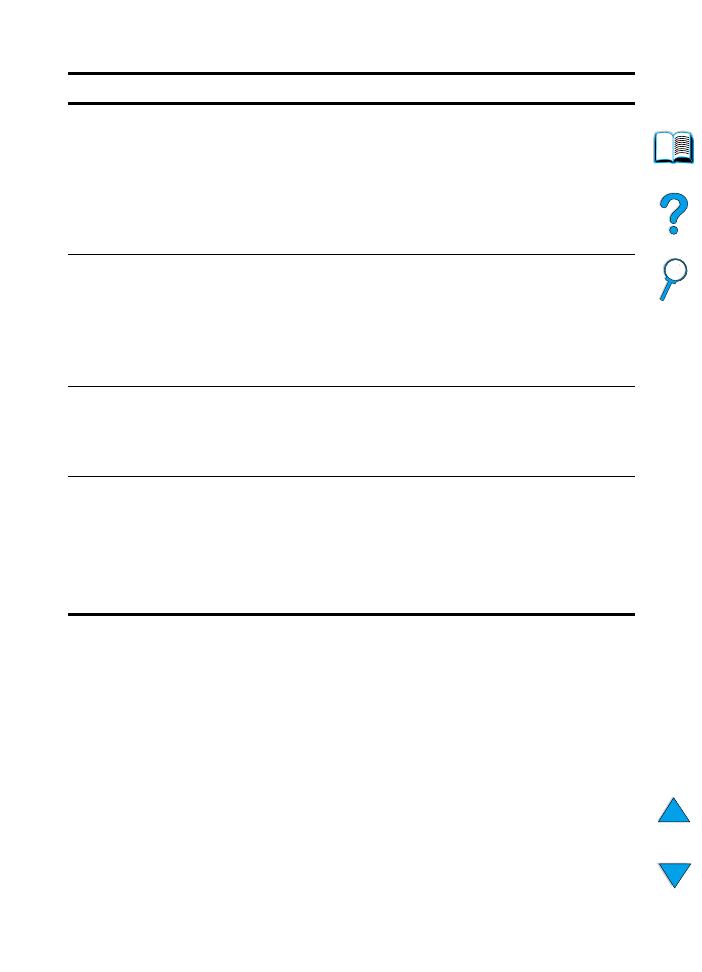
216 Appendix B - Control panel menus
EN
COURIER FONT=
REGULAR
REGULAR
DARK
Select the version of Courier font to use:
REGULAR
: The internal Courier font
available on the HP LaserJet 4 series
printers.
DARK
: The internal Courier font available on
the HP LaserJet III series printers.
Both fonts are not available at the same
time.
WIDE A4=NO
NO
YES
The Wide A4 setting changes the number
of characters that can be printed on a single
line of A4 paper.
NO
: Up to 78 10-pitch characters can be
printed on one line.
YES
: Up to 80 10-pitch characters can be
printed on one line.
OVERRIDE
A4/LETTER=NO
NO
YES
Choose
YES
to print on letter size paper
when an A4 job is sent, but no A4 size paper
is loaded in the printer (or to print on A4 size
paper when a letter job is sent, but no letter
paper is loaded in the printer).
APPEND CR TO LF=
OFF
OFF
ON
Select
ON
to append a carriage return to
each line feed encountered in backward-
compatible PCL jobs (pure text, no job
control). Some environments, such as
UNIX, indicate a new line using only the line
feed control code. This option allows the
user to append the required carriage return
to each line feed.
Printing Menu (continued)
Item
Values
Explanation
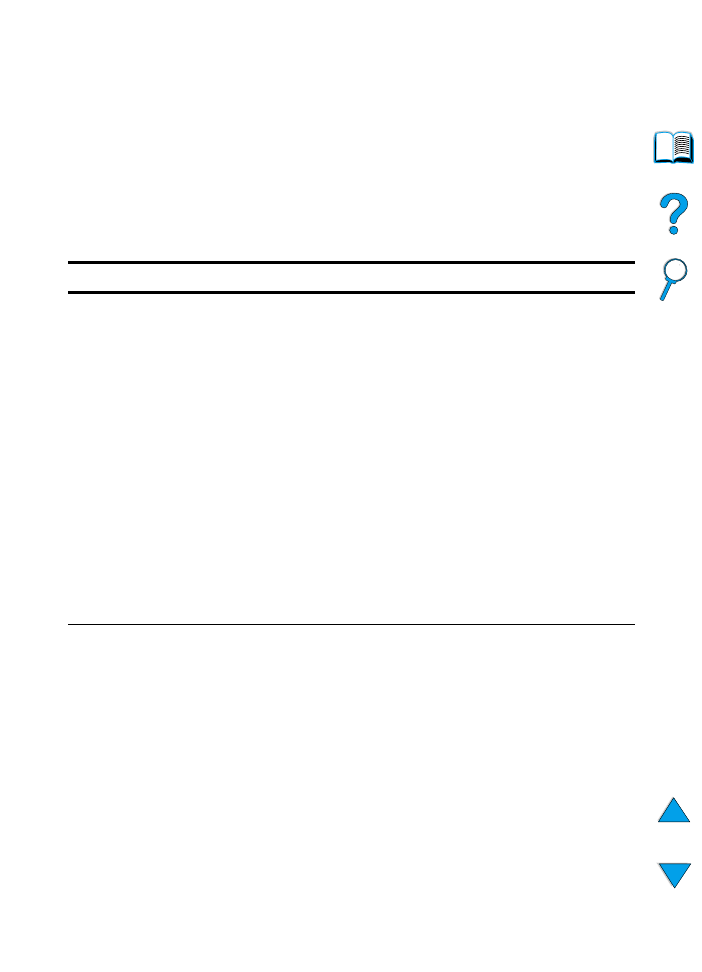
EN
Print Quality Menu 217