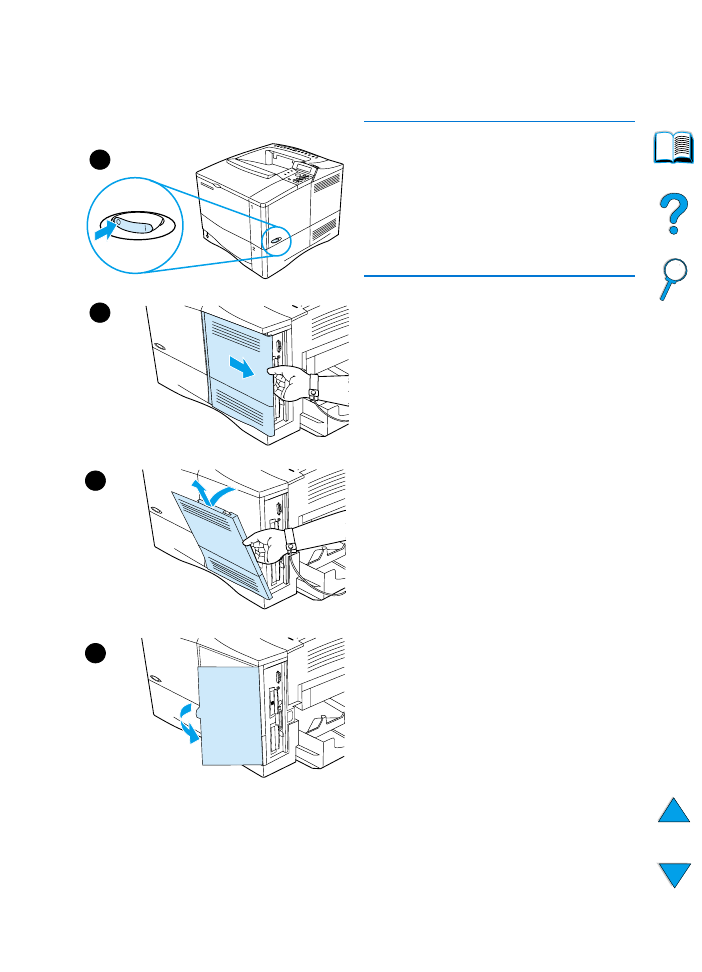
Installing memory
CAUTION
Static electricity can damage dual in-
line memory modules (DIMMs). When
handling DIMMs, either wear an
antistatic wrist strap or frequently touch
the surface of the DIMM’s antistatic
package, then touch bare metal on the
printer.
If you have not already done so, print a
configuration page to find out how much
memory is installed in the printer before
adding more memory (see
“Configuration page” on page 152).
1
Turn the printer off.
2
Unplug the power cord and
disconnect any cables.
3
Grasp the cover (as illustrated) and
pull it firmly toward the rear of the
printer until it stops.
4
Remove the cover from the printer.
5
Open the DIMM access door by
pulling on the metal tab.
1
3
4
5
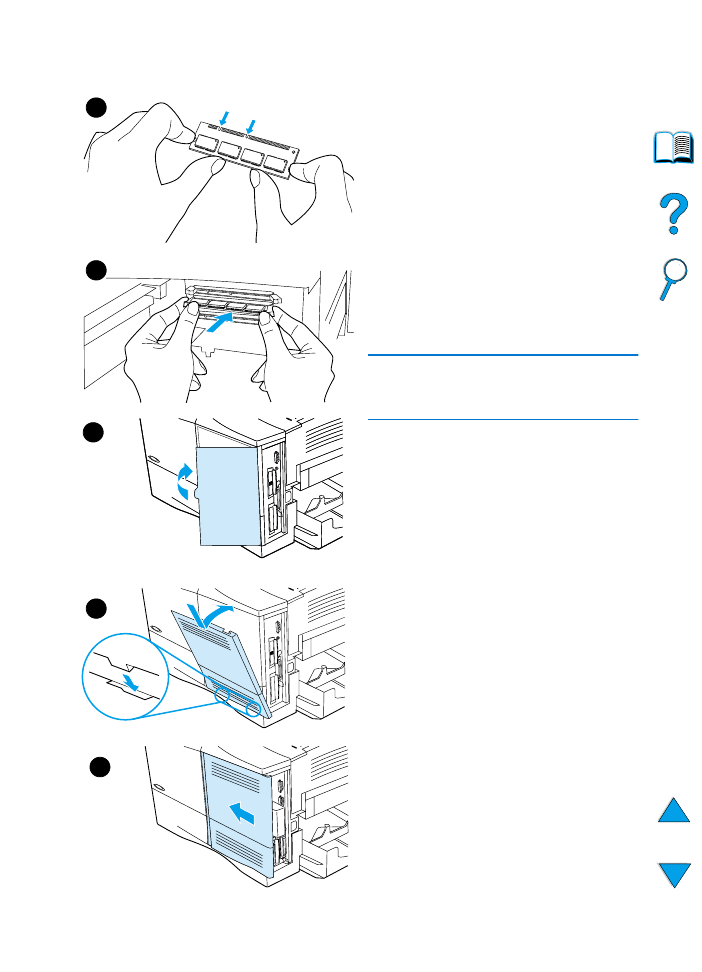
EN
Installing memory 231
6
Remove the DIMM from the
antistatic package. Hold the DIMM
with fingers against the side edges
and thumbs against the back edge.
Align the notches on the DIMM with
the DIMM slot. (Check that the locks
on each side of the DIMM slot are
open, or outward.)
7
Press the DIMM straight into the slot
(press firmly). Make sure the locks
on each side of the DIMM snap
inward into place. (To remove a
DIMM, the locks must be released.
CAUTION
Do not move or remove the DIMM in the
lower slot.
8
Close the DIMM access door. Make
sure it locks into place.
9
Set the bottom of the cover onto the
printer. Make sure the bottom tabs
on the cover fit into the
corresponding slots in the printer.
Rotate the cover up towards the
printer.
10 Slide the cover toward the front of
the printer until it clicks into place.
Reattach any cables and the power
cord, then turn the printer on and
test the DIMM (see “Checking
memory installation” on page 232).
6
7
9
10
8
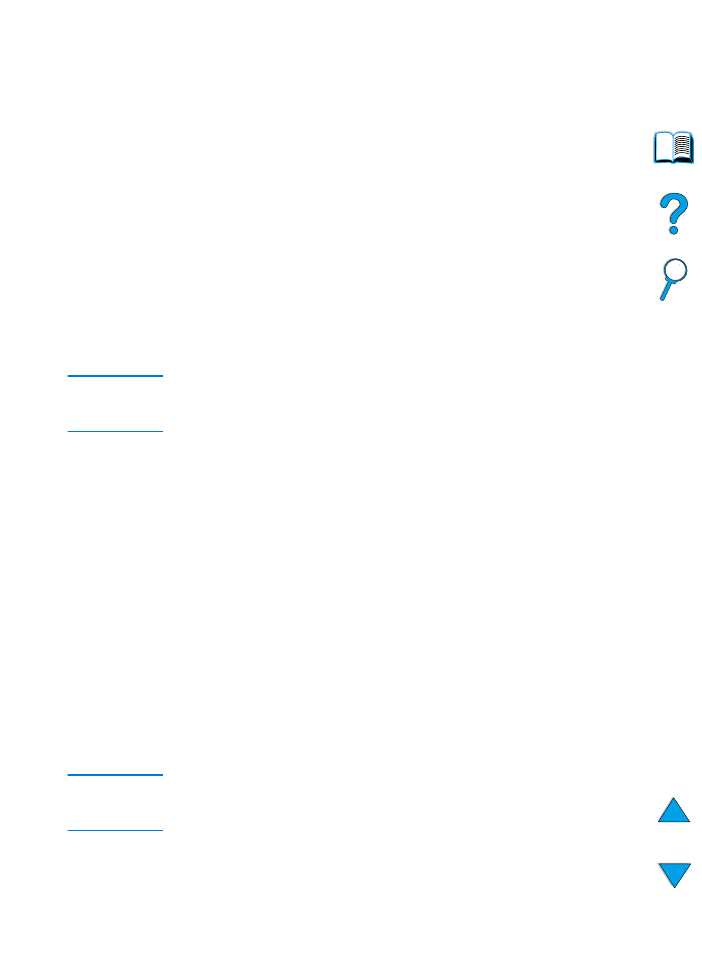
232 Appendix C - Printer memory and expansion
EN