
Configuration Menu
Items in this menu affect the printer’s behavior. Configure the printer
according to your printing needs.
Configuration Menu
Item
Values
Explanation
POWERSAVE TIME=
30 MINUTES
1 MINUTE
15 MINUTES
30 MINUTES
1 HOUR
2 HOURS
4 HOURS
Set how long the printer remains idle before it
enters PowerSave mode.
PowerSave mode does the following:
• minimizes the amount of power consumed
by the printer when it is idle
• reduces wear on the printer’s electronic
components (turns off the display’s
backlight)
When you send a print job, press a control
panel key, open a paper tray, or open the top
cover, the printer automatically comes out of
PowerSave mode.
For further information about PowerSave
mode, see
POWERSAVE
in the “Resets Menu”
on page 223.)
TONER LOW=
CONTINUE
CONTINUE
STOP
Determine how the printer behaves when toner
is low. The message first appears when about
15% of the toner remains in the cartridge
(about 1,500 pages remaining for the 10,000-
page cartridge and about 900 pages remaining
for the 6,000-page cartridge at 5% page
coverage).
CONTINUE
: The printer will continue to print
while the message displayed.
STOP
: The printer will stop and wait for further
action.
For more information, see “Toner low and toner
out conditions” on page 87.
TONER OUT=
STOP
CONTINUE
STOP
Determine how the printer behaves when toner
is out. The message first appears when the
toner cartridge is out of toner.
CONTINUE:
The printer will continue to print
with the message displayed.
STOP:
The printer will stop printing and further
action is required.
For more information, see “Toner low and toner
out conditions” on page 87.
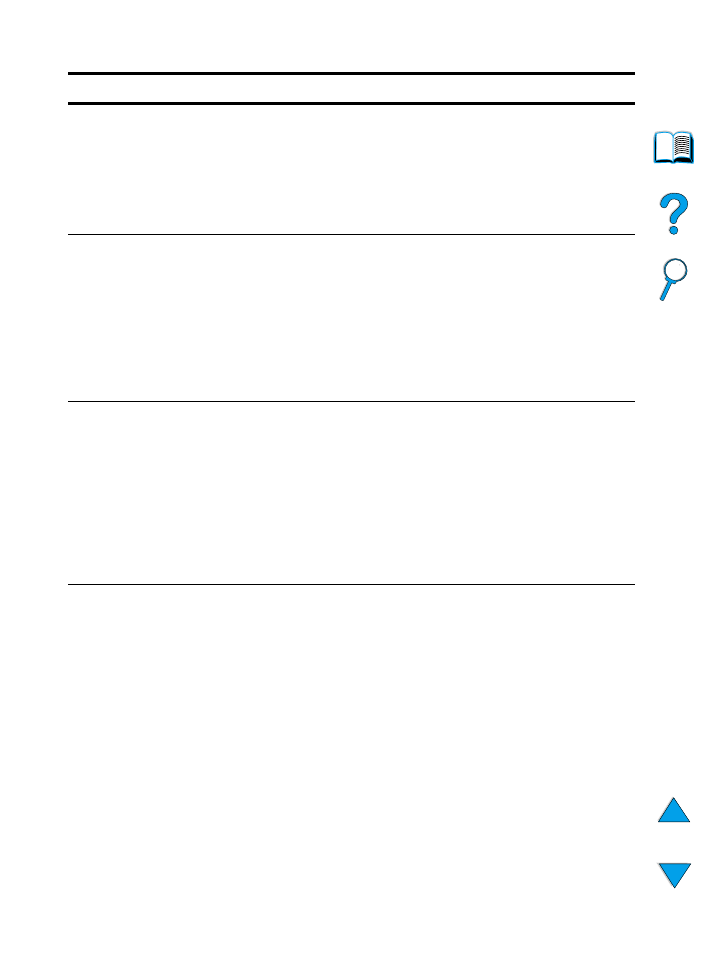
220 Appendix B - Control panel menus
EN
CLEARABLE
WARNINGS=JOB
JOB
ON
Set the amount of time that a clearable warning
is displayed on the printer control panel.
JOB
: Warning messages display on the control
panel until the end of the job from which they
were generated.
ON
: Warning messages display on the control
panel until
G
O
is pressed.
AUTO CONTINUE=
ON
ON
OFF
Determine how the printer reacts to errors.
ON
: If an error occurs that prevents printing, the
message will display, and the printer will go
offline for 10 seconds before returning online.
OFF
: If an error occurs that prevents printing,
the message will remain on the display and the
printer will remain offline until
G
O
is pressed.
If the printer is on a network, you will probably
want to turn
AUTO CONTINUE
to
ON
.
JAM RECOVERY=
AUTO
AUTO
ON
OFF
Determine how the printer behaves when a
paper jam occurs.
AUTO
: The printer automatically selects the
best mode for printer jam recovery (usually
ON
).
This is the default setting.
ON
: The printer automatically reprints pages
after a paper jam is cleared.
OFF
: The printer does not reprint pages
following a paper jam. Printing performance
might be increased with this setting.
MAINTENANCE
MESSAGE=OFF
OFF
This item appears only after the
PERFORM
PRINTER MAINTENANCE
message displays.
OFF
: The
PERFORM PRINTER MAINTENANCE
message will be cleared but will return after 5%
of the printer maintenance interval if the printer
has been used without a new printer
maintenance kit being installed.
The message should be turned off only while
waiting for the printer maintenance kit to be
installed. If the required maintenance is not
performed, the printer’s performance will
degrade.
For more information, see “Performing
preventative maintenance” on page 93. To
order the Printer Maintenance Kit, see
“Ordering information” page 22.
Configuration Menu (continued)
Item
Values
Explanation
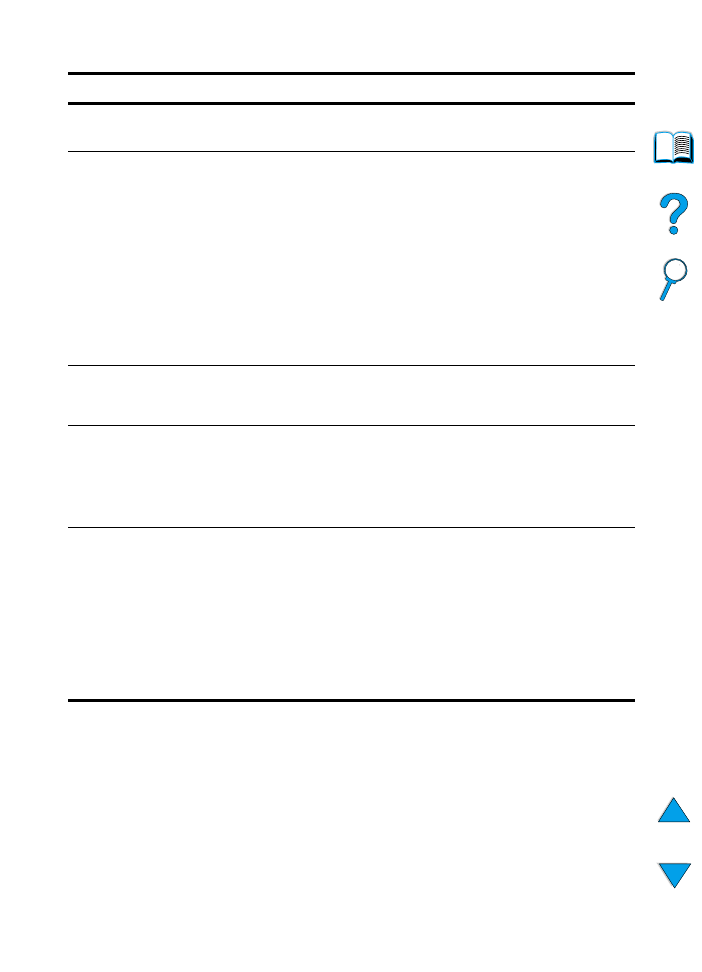
EN
Configuration Menu 221
PRINT PS ERRORS=
OFF
OFF
ON
Select
ON
to print the PS error page when PS
errors occur.
RAM DISK=AUTO
OFF
ON
AUTO
Determine how the RAM disk is configured.
This item appears only if there is no optional
hard disk accessory installed and the printer
has at least 16 MB of memory.
OFF
: The RAM disk is disabled.
ON
: The RAM disk is enabled. Configure the
amount of memory to be used through the
following item:
RAM DISK SIZE
.
Note
If the setting is changed from
OFF
to
ON
or from
OFF
to
AUTO
, the printer will automatically
reinitialize when it becomes idle.
QUICK COPY
JOBS=32
1
to
50
Specifies the number of quick copy jobs that
can be stored on the printer’s hard disk
accessory.
HELD JOB
TIMEOUT=OFF
OFF
1 HOUR
4 HOURS
1 DAY
1 WEEK
Sets the amount of time that held jobs are kept
before being automatically deleted from the
queue.
PERSONALITY=
AUTO
AUTO
PCL
PS
Select the default printer language
(personality). Possible values are determined
by which valid languages are installed in the
printer.
Normally you should not change the printer
language (the default is
AUTO
). If you change it
to a specific printer language, the printer will
not automatically switch from one language to
another unless specific software commands
are sent to the printer.
Configuration Menu (continued)
Item
Values
Explanation
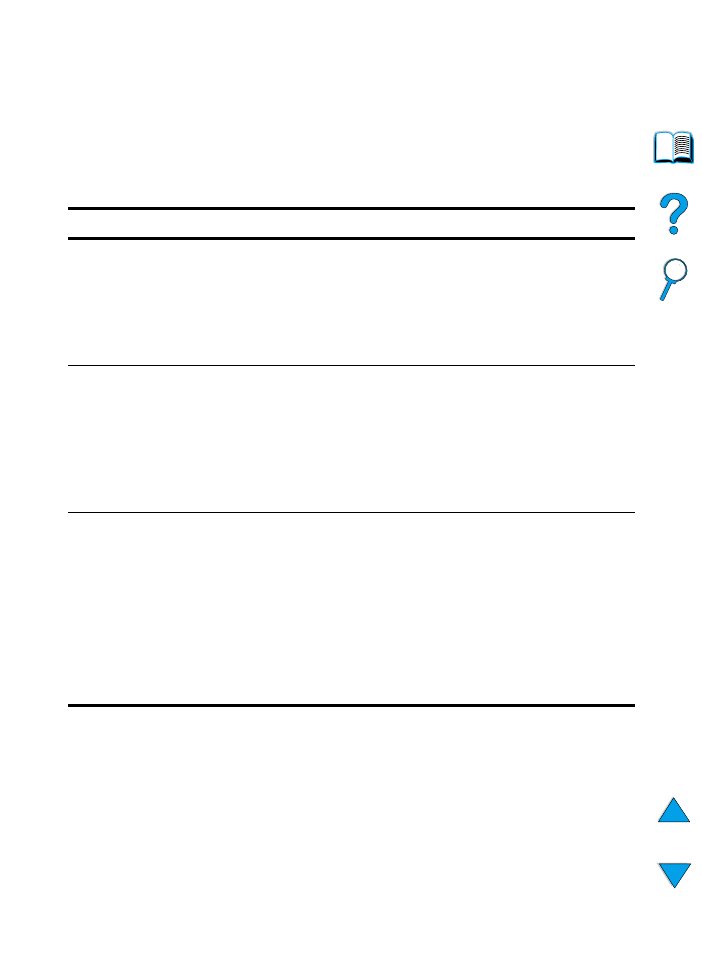
222 Appendix B - Control panel menus
EN