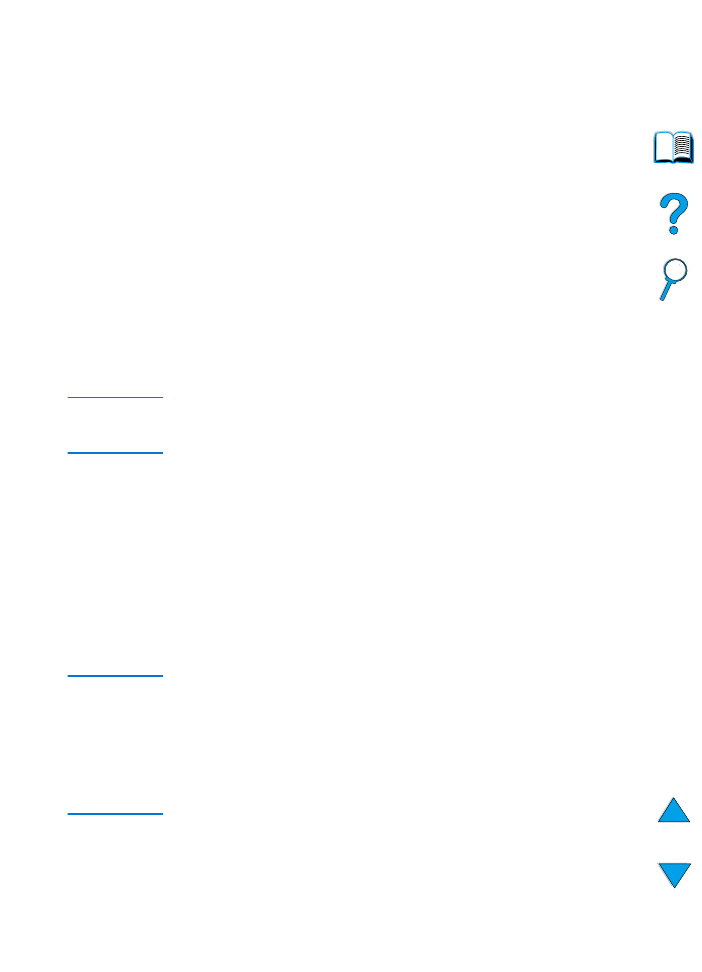
Control panel menus
For a complete list of control panel items and possible values, see
"Control panel menus" on page 205.
Press
M
ENU
for access to all control panel menus. When additional
trays or other accessories are installed in the printer, new menus or
menu items might automatically appear.
To print a control panel menu map
To see the current settings for the menus and items available in the
control panel, print a control panel menu map. You might want to store
the menu map near the printer for reference.
1
Press
M
ENU
repeatedly until
INFORMATION MENU
appears.
2
Press
I
TEM
repeatedly until
PRINT MENU MAP
appears.
3
Press
S
ELECT
to print the menu map.
Note
Certain menu options appear only when the associated accessory is
installed. For example, the EIO menu appears only if you have an EIO
card installed.
To change a control panel setting
1
Press
M
ENU
repeatedly until the desired menu appears.
2
Press
I
TEM
repeatedly until the desired item appears.
3
Press
-V
ALUE
+
repeatedly until the desired setting appears.
4
Press
S
ELECT
to save the selection. An asterisk (
*
) appears next
to the selection in the display, indicating that it is now the default.
5
Press
G
O
to exit the menu.
Note
Settings in the printer driver and software application override control
panel settings. (Software application settings override printer driver
settings.)
If you cannot access a menu or item, it is either not an option for the
printer, or you have not enabled the associated higher level option. See
your network administrator if this function has been locked (the control
panel reads
ACCESS DENIED MENUS LOCKED
).
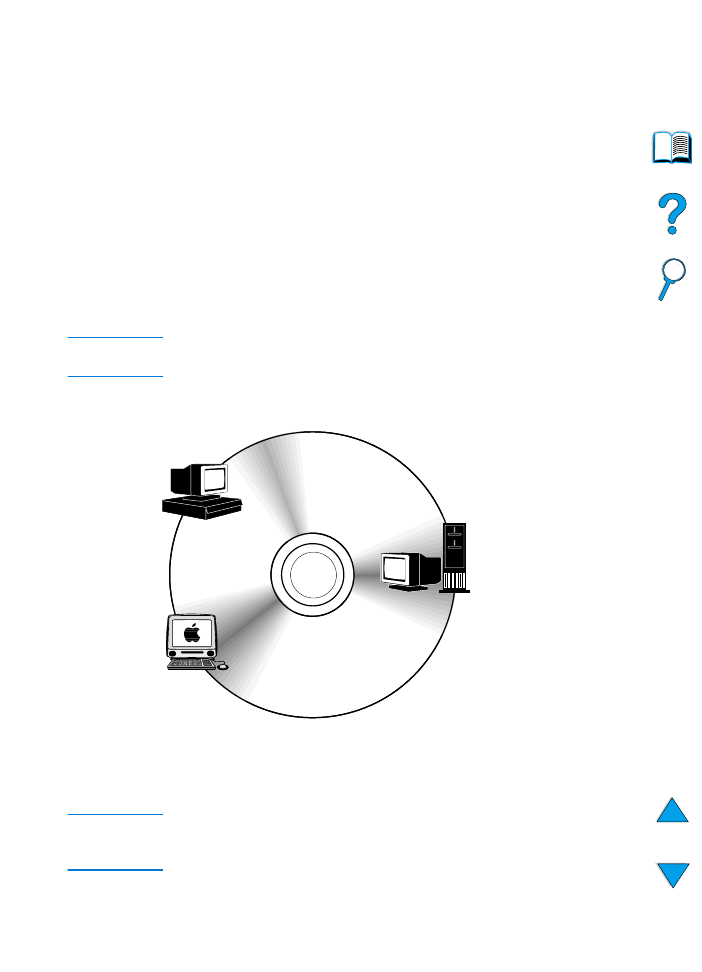
EN
Printer software 33