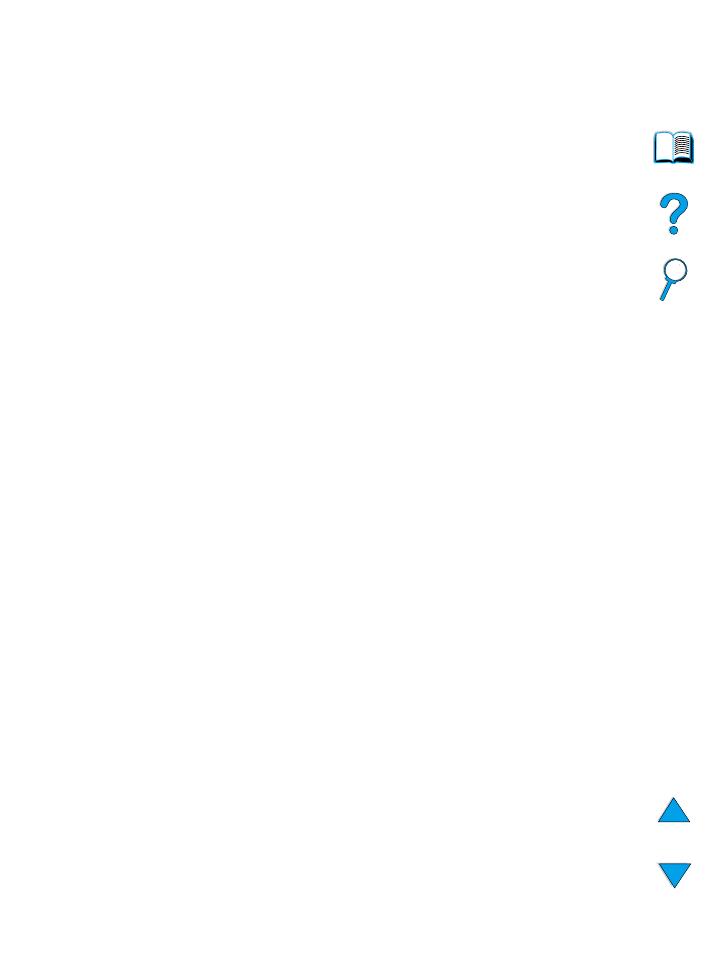
Running the cleaning page automatically
Using the procedure below, you can set the printer to print cleaning
pages automatically at an interval that you choose.
In order for the cleaning page to run without intervention, you must
keep the selected size and Plain paper type available in the printer.
The printer will not interrupt a printing job in process.
You can discard the output page created by the automatic cleaning
process.
To set the cleaning page to run automatically:
1
At the printer control panel, press
M
ENU
until
PRINT QUALITY
MENU
appears.
2
Press
I
TEM
until
AUTO CLEANING PAGE=OFF
appears.
3
Press
-V
ALUE
+
to change
OFF
to
ON
and then press
S
ELECT
.
4
Press
I
TEM
until
AUTO CLEANING FREQUENCY=2000
appears.
The default frequency is every 2,000 pages. To change this value,
press
-V
ALUE
+
up or down. The options are 1,000, 2,000, 5,000,
10,000, and 20,000 pages.
5
Once you have selected the page frequency, press
S
ELECT
to
save the choice.
6
Press
I
TEM
once again until
CLEANING PAGE SIZE=LETTER
appears.
You can choose to run the cleaning page on either Letter size or
A4 size.
7
Press
-V
ALUE
+
to select either A4 or Letter and then press
S
ELECT
to save your selection.
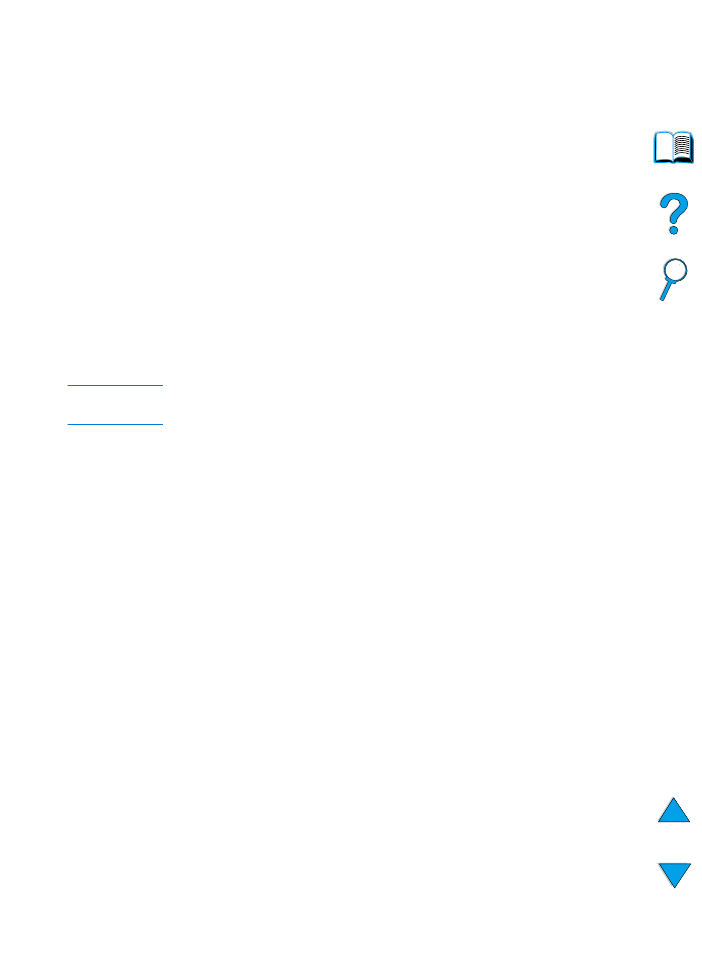
EN
Performing preventative maintenance 93