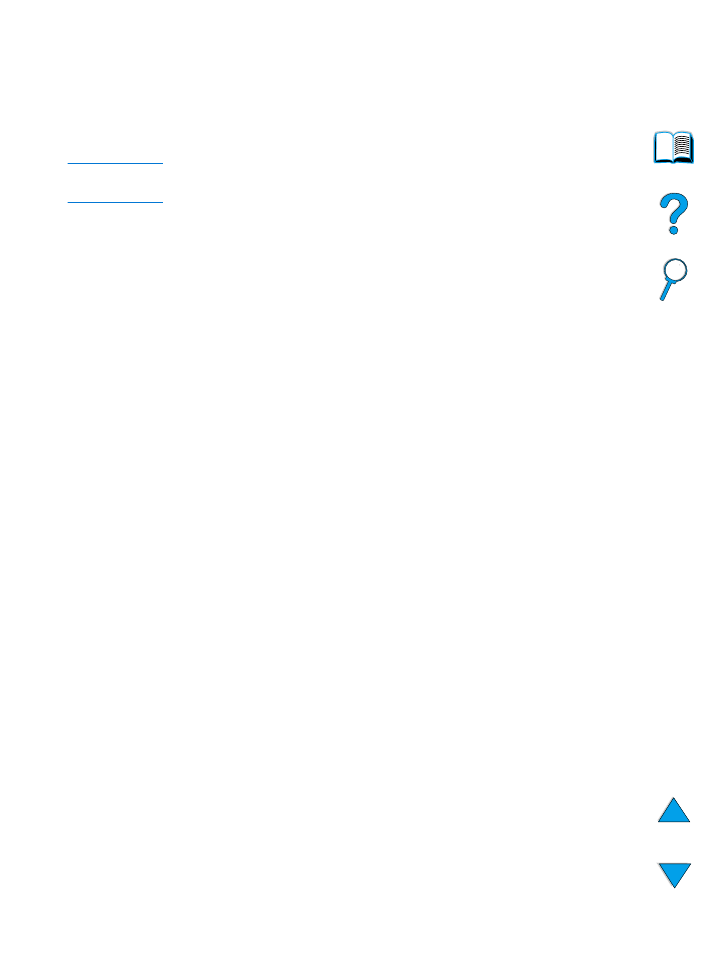
Checking the toner level
You can check the toner level using the printer control panel, the
embedded web server, printer software, or HP Web JetAdmin.
Using the printer control panel
1
Press
M
ENU
until
INFORMATION MENU
appears.
2
Press
I
TEM
until
PRINT SUPPLIES STATUS PAGE
appears.
3
Press
S
ELECT
to print the supplies status page. See “Supplies
status page” on page 154 for information on the supplies status
page.
Using the embedded web server
1
In your web browser, enter the IP address for the printer home
page. This takes you to the printer status page. (See “Accessing
the embedded web server” on page 252.)
2
On the left side of the screen, click Supplies Status. This takes
you to the supplies status page, which provides toner level
information. See “Supplies status page” on page 154 for
information on the supplies status page.
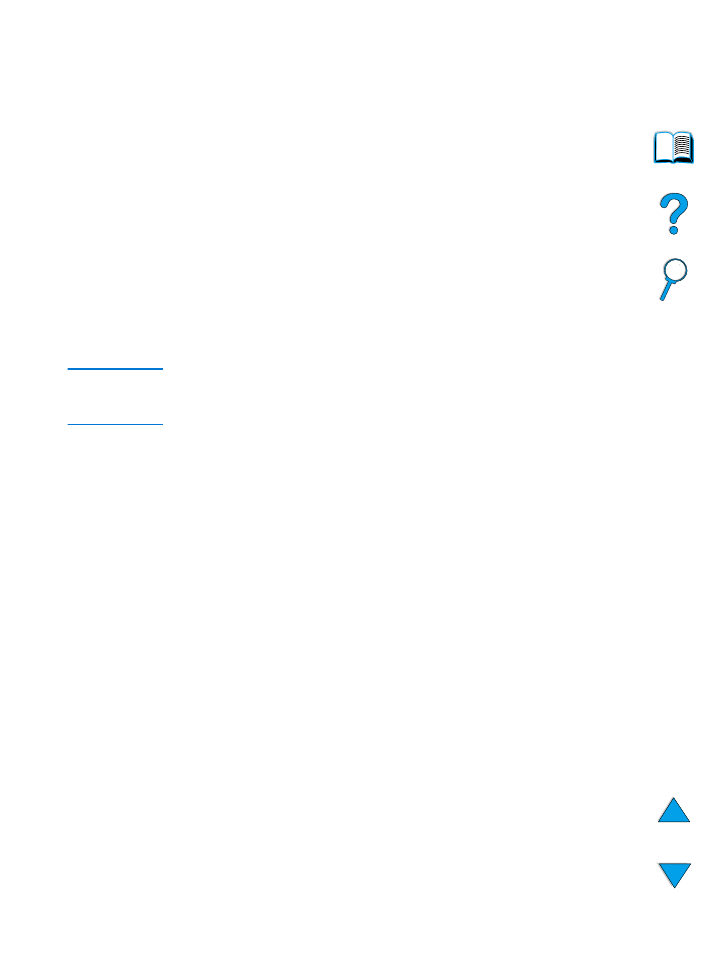
86 Chapter 3 - Printer maintenance
EN
Using printer software
Three things are required to use this feature:
●
the “Supplies Information and Ordering” software must be
installed on your computer (use the custom installation option to
install this software)
●
the printer must be directly connected to your computer (parallel)
●
you must have access to the World Wide Web
1
At the bottom right of your screen (in the system tray), double-
click the Printer icon. This opens the status window.
2
On the left side of the status window, click the Printer icon from
which you wish to obtain status.
3
At the top of the status window, click the Supplies link. You can
also scroll down to Supplies Status.
Note
If you want to order supplies, click Order Supplies. This opens a
browser that produces a URL from which to purchase consumables.
Select the supplies you wish to order and finish the ordering process.
Using HP Web JetAdmin
In HP Web JetAdmin, select the printer device. The device status
page shows toner level information.