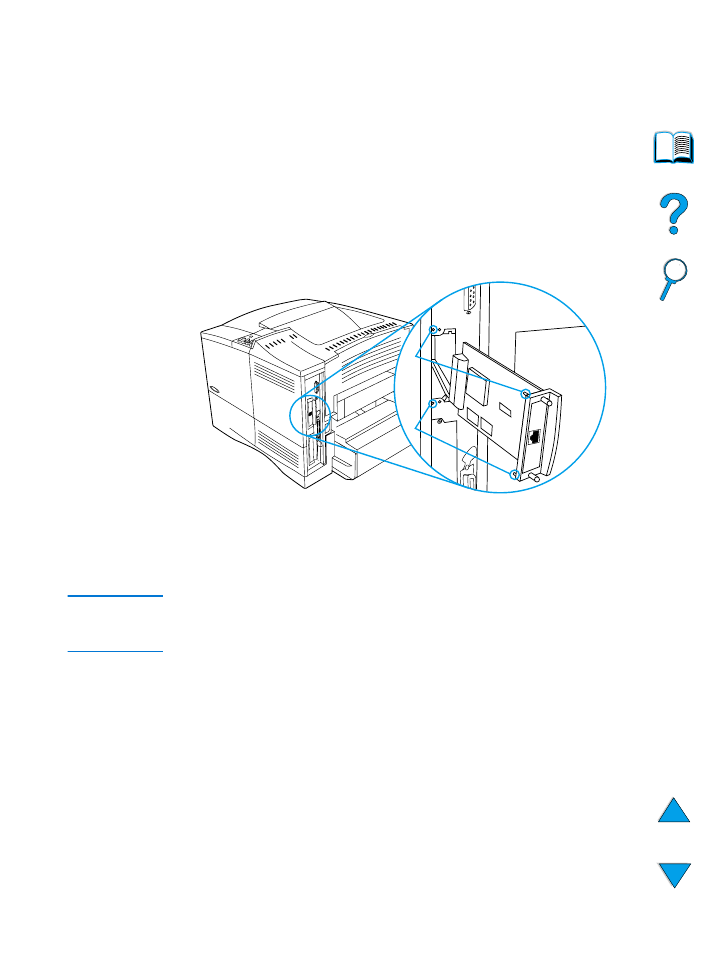
Installing EIO cards/mass storage
Follow this procedure to install an EIO card or mass storage device:
1
Turn the printer off.
2
Remove the two screws and cover plate from the EIO 1 or EIO 2
slot on the back of the printer.
3
Install the EIO card or mass storage device in the EIO slot and
tighten the screws. See the figure below for orientation of the EIO
card.
4
Turn the printer on and print a configuration page to verify that the
new EIO device is recognized (see “Configuration page” on
page 152).
Note
For information on connecting an EIO card to a network and installing
the network software, see “Printer software” on page 33 and also the
getting started guide that came with the printer.
Use HP Resource Manager to manage fonts on a mass storage
device (see “HP Resource Manager” on page 37). For more
information, see the printer driver online help.
HP is constantly introducing new software tools for use with your
printer and accessories. These tools are available from the Internet
free of charge. See “Online services” on page 157 for how to visit the
HP website for more information.
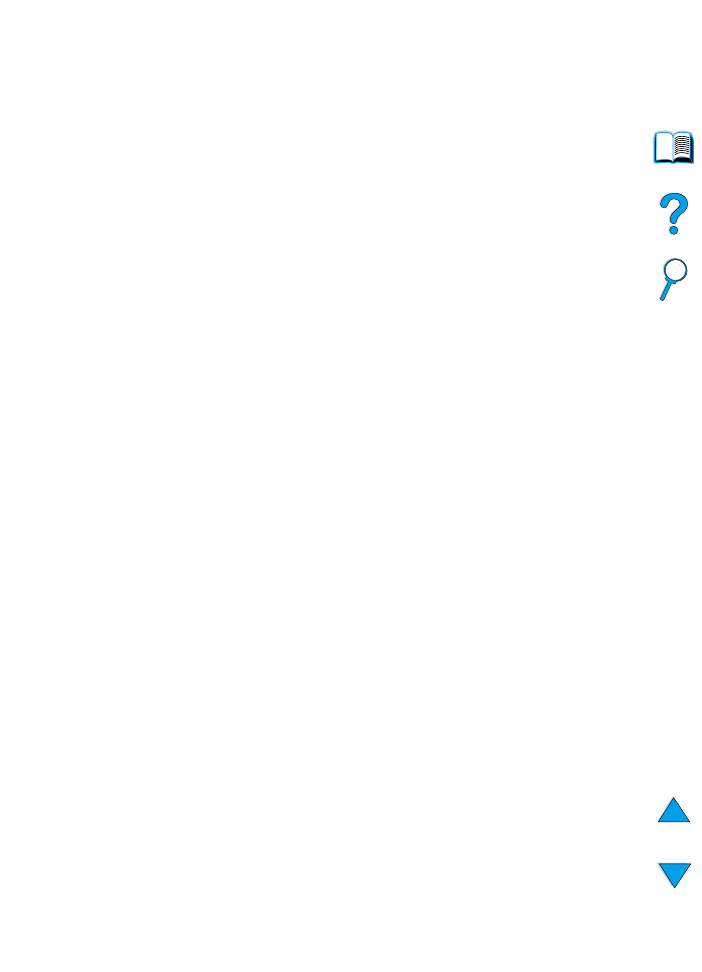
234 Appendix C - Printer memory and expansion
EN
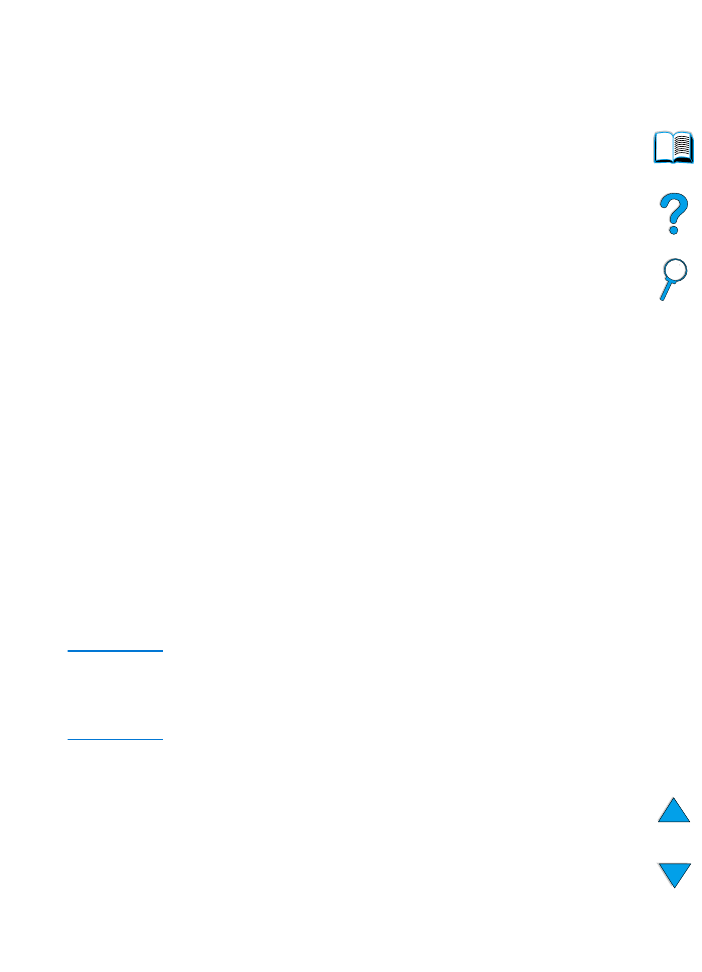
EN
Overview 235
D