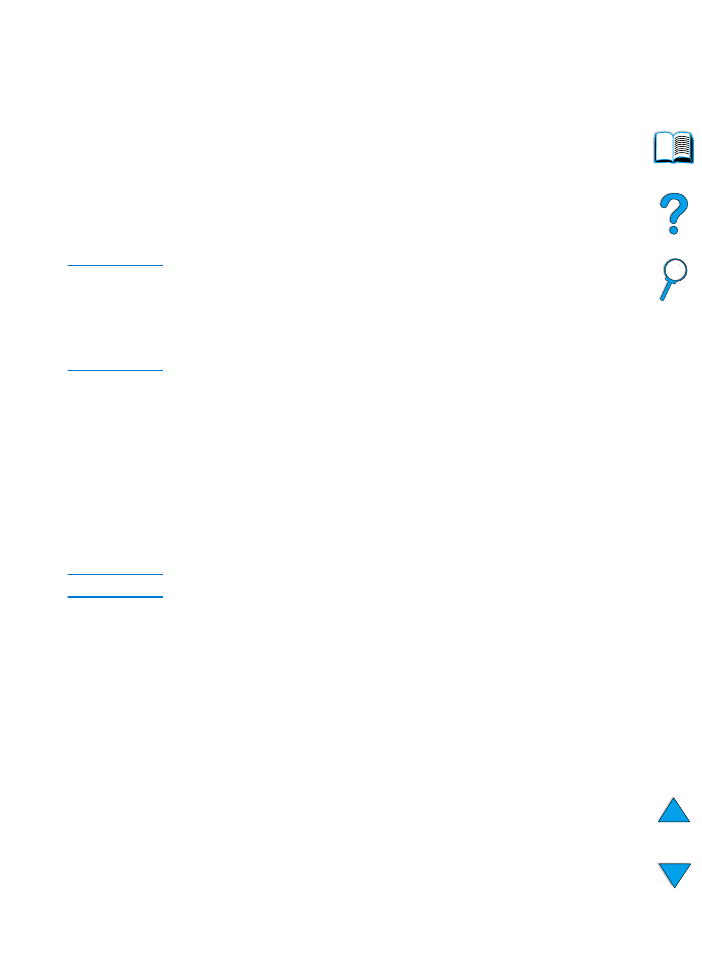
Using features in the printer driver
When you print from a software application, many of the printer’s
features are available from the printer driver. To access Windows
printer drivers, see “Access the Windows printer driver” on page 36.
Note
Certain printer features might not be available with all drivers. Check
the drivers for available options.
Settings in the printer driver and software application generally override
control panel settings. (Software application settings generally override
printer driver settings.)
Printer collation
The Printer Collation feature, only available with a minimum of 32 MB
of RAM or a hard disk accessory, allows multiple original prints
(mopying) that provides you the following advantages:
●
reduces network traffic
●
faster return to application
●
all documents are original
Note
See the application or printer driver online help for specific steps.
RIP ONCE
RIP ONCE allows the print job to be processed one time at the
printer. The RIP ONCE capability creates an image of the page then
saves a compressed image of the page into memory. RIP ONCE is
enabled when a minimum of 32 MB of RAM or a hard disk accessory
is installed in the printer. Pages are printed by decompressing page
images without pausing to process the print job again. The print job
will print exactly the same every time because the compressed image
is not dependent on any other printer data.
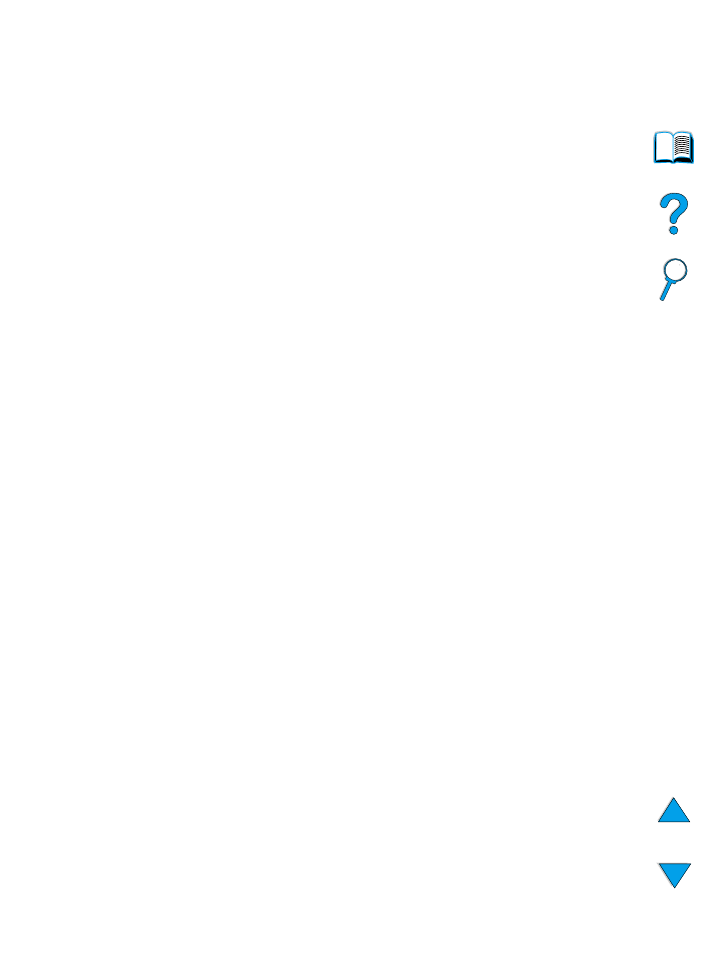
66 Chapter 2 - Printing tasks
EN
Saving printer setup information (Quick Sets)
Printer drivers allow you to save the printer settings you use most
often as the default settings. For example, the driver might be set to
print on letter size paper, portrait orientation, with automatic tray
selection (from the first available tray).
Windows PCL 6 and PCL 5e printer drivers will allow you to save
printer settings for multiple kinds of print jobs. For example, you might
want to create a Quick Set for envelopes, or for printing the first page
of a document on letterhead.
See the printer driver online help for more information on the Quick
Sets feature.
Scaling page image (ZoomSmart)
Windows PCL 6 and PCL 5e printer drivers include a feature called
ZoomSmart that lets you scale the page image from any page size to
any page size. You can do this either by a numeric percentage or by
specifying a different paper size scale.
See the printer driver online help for more information on the
ZoomSmart feature.
Printing booklets
Windows PCL 6 and PCL 5e printer drivers let you control the printing
of booklets when duplexing. You have the choice of binding on the left
or right side on Letter, Legal, or A4 paper size.
See the printer driver online help for more information on this feature.
Printing with a watermark
A watermark is a notice, such as “Top Secret,” printed in the
background of each page in a document. Check the driver for
available options, or see the printer driver online help for more
information.
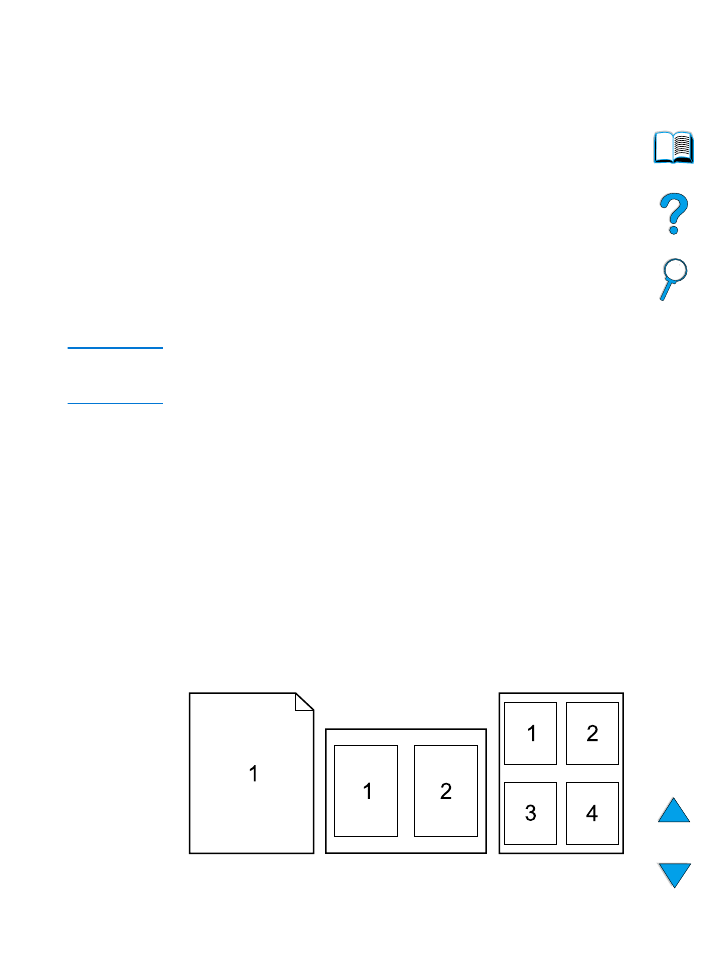
EN
Advanced printing tasks 67
Different first page
Follow these instructions for printing a first page that is different from
other pages in the print job.
1
For Windows, select “Use different paper for first page” in your
printer driver. Choose one tray (or Manual Feed) for the first page
and one of the other trays for the remaining pages. Place the
paper for the first page in tray 1 (or whichever tray you selected).
(For manual feed, place paper in tray 1 after the job is sent to the
printer and the printer requests paper.) For loading tray 1, place
the paper with the side-to-be-printed up, the top of the page
facing the rear of the printer.
For Macintosh computers, select “First from” and “Remaining
from” in the print dialog box.
Note
Where and how you make selections depends on your software
application or associated printer driver. (Some options may only be
available through the printer driver.)
2
Load the paper for the remaining pages of the document into
another tray. You may select the first and remaining pages by type
of paper. For more information, see “Manually feeding paper from
tray 1” on page 71.
Printing multiple pages on one sheet of paper (n-up)
You can print more than one page on a single sheet of paper. This
feature is available in some printer drivers, and provides a cost-
effective way to print draft pages.
To print more than one page on a sheet of paper, look for a Layout or
Pages Per Sheet option in the printer driver. (This is sometimes called
2-up, 4-up, or n-up printing.)
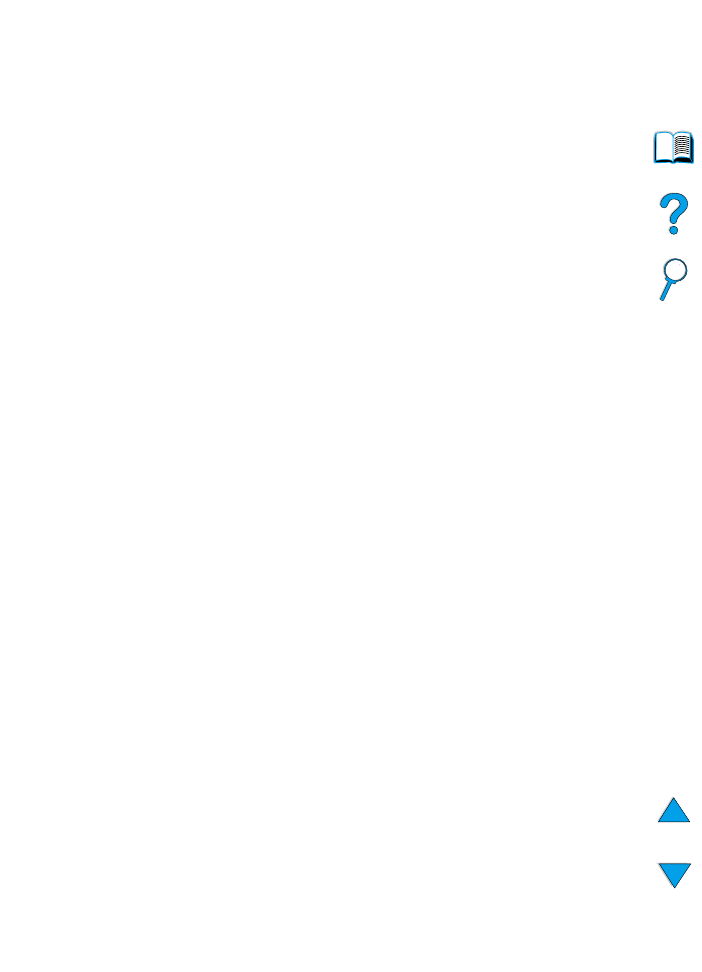
68 Chapter 2 - Printing tasks
EN