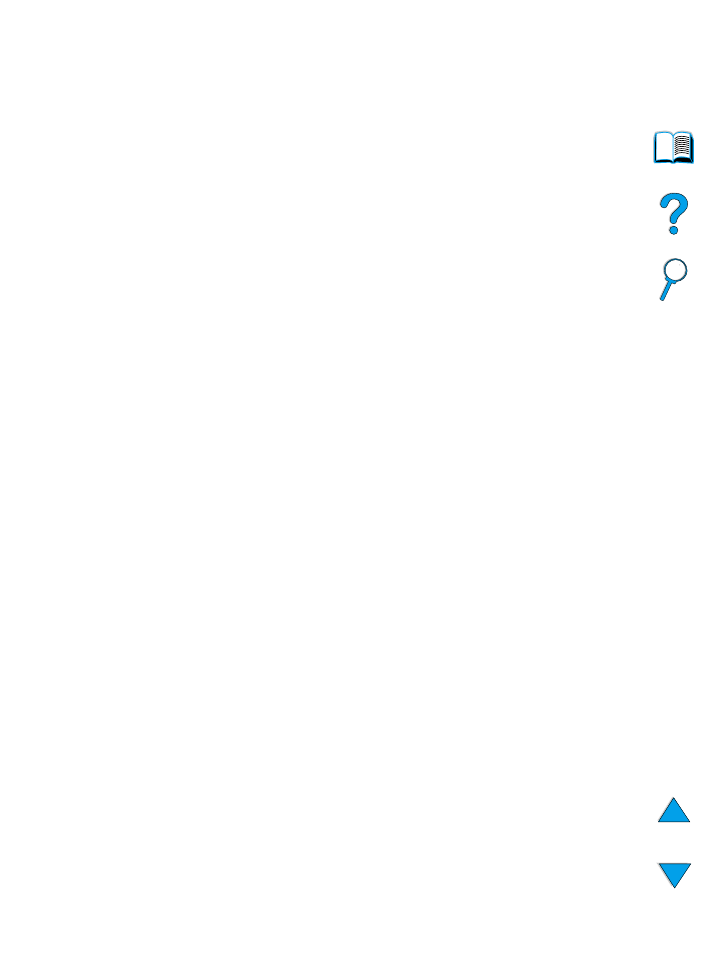
Proofing and holding a job
The proof and hold feature provides a quick and easy way to print and
proof one copy of a job and then print the additional copies.
To permanently store the job and prevent the printer from deleting it
when space is needed for something else, select the Stored Job
option in the driver.
Printing the remaining copies of a held job
The user can print the remaining copies of a job held on the printer’s
hard disk accessory from the control panel.
1
Press
M
ENU
repeatedly until
QUICK COPY JOBS MENU
appears.
2
Press
I
TEM
until the desired user name appears.
3
For Macintosh computers only: The user name appears on the
first line of the display and the job name appears on the second
line of the display. After you have selected the desired user name
using
I
TEM
, press
-V
ALUE
+
until the desired job name appears.
4
Press
S
ELECT
to select the job.
COPIES=1
appears.
5
Press
-V
ALUE
+
until the desired number of copies appears.
6
Press
S
ELECT
to print the job.
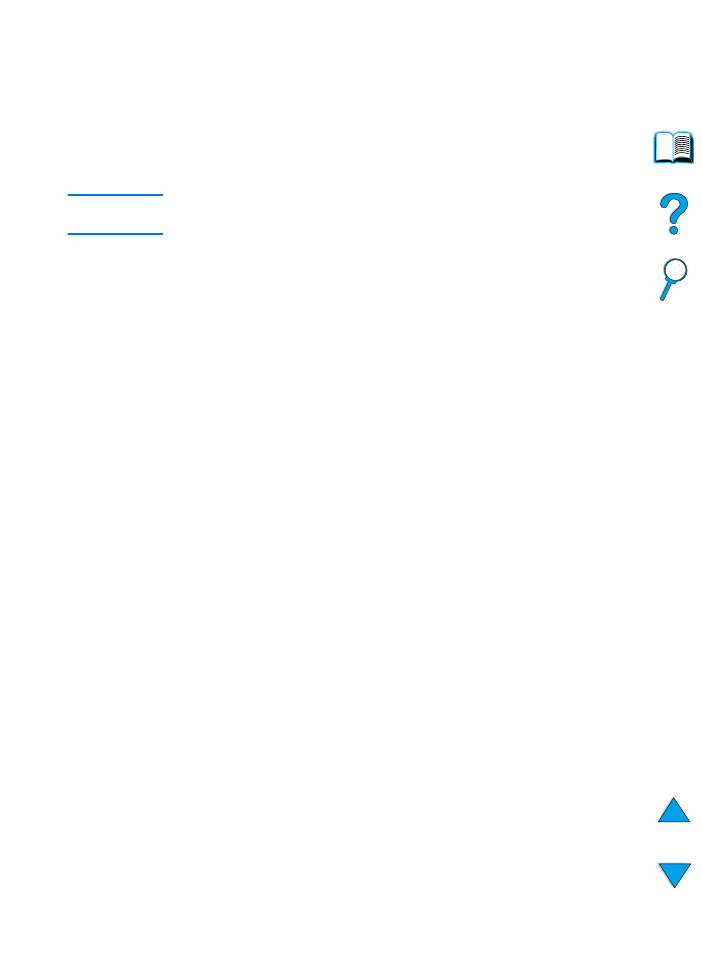
EN
Job retention features 75
Deleting a held job
When a user sends a proof and hold job, the printer automatically
deletes that user’s previous proof and hold job. If there is not a proof
and hold job already for that job name and the printer needs
additional space, the printer may delete other proof and hold jobs
starting with the oldest one.
Note
If you turn the printer off, all quick copy, proof and hold, and private jobs
are deleted. A job can also be deleted from the control panel.
1
Press
M
ENU
repeatedly until
QUICK COPY JOBS MENU
appears.
2
Press
I
TEM
until the desired user name appears.
3
For Macintosh computers only: The user name appears on the
first line of the display and the job name appears on the second
line of the display. After you have selected the desired user name
using
I
TEM
, press
-V
ALUE
+
until the desired job name appears.
4
Press
S
ELECT
to select the job.
COPIES=1
appears.
5
Press
-V
ALUE
+
until
DELETE
appears.
6
Press
S
ELECT
to delete the job.
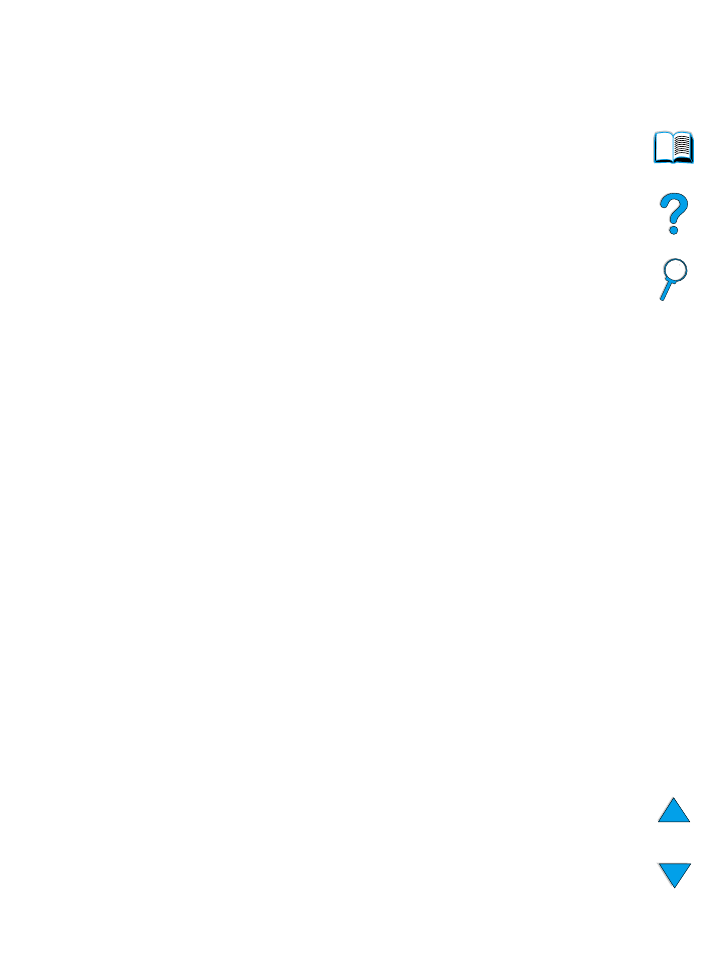
76 Chapter 2 - Printing tasks
EN