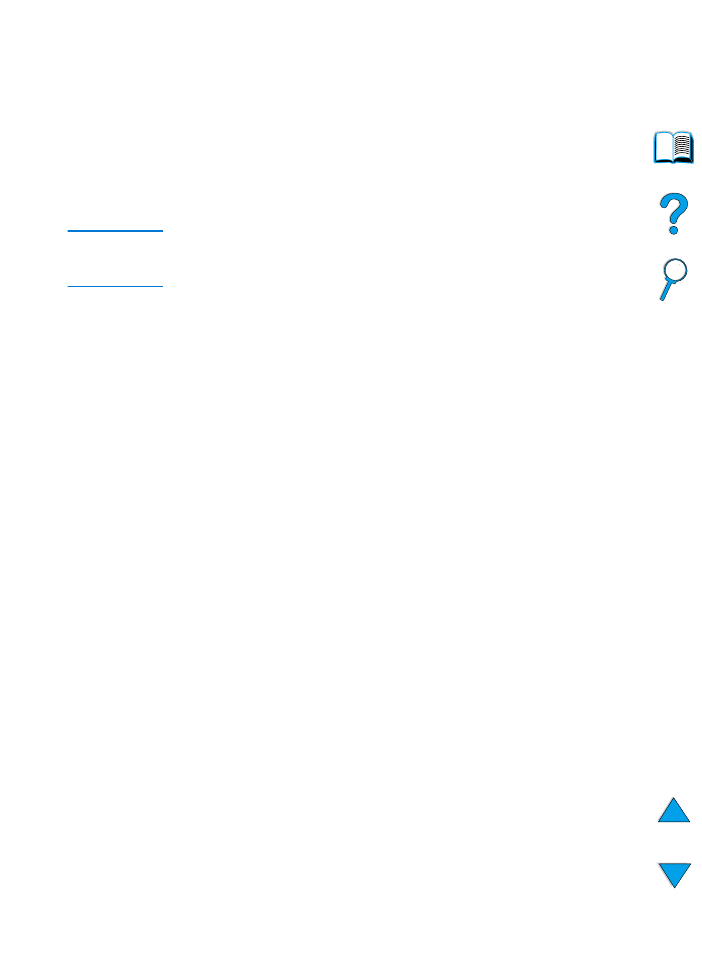
Quick copying a job
The quick copy feature prints the requested number of copies of a job
and stores a copy on the printer’s hard disk accessory. Additional
copies of the job can be printed later. This feature can be turned off
from the driver.
For more information about specifying the number of quick copy jobs
that can be stored, see the
QUICK COPY JOBS
control panel item
described in “Quick Copy Jobs Menu” on page 206.
Printing additional copies of a quick copy job
To print additional copies of a job stored on the printer’s hard disk
accessory from the control panel:
1
Press
M
ENU
repeatedly until
QUICK COPY JOBS MENU
appears.
2
Press
I
TEM
until the desired user or job name appears.
3
For Macintosh computers only: The user name appears on the
first line of the display and the job name appears on the second
line of the display. After you have selected the desired user name
using
I
TEM
, press
-V
ALUE
+
until the desired job name appears.
4
Press
S
ELECT
to select the job.
COPIES=1
appears.
5
Press
-V
ALUE
+
until the desired number of copies appears.
6
Press
S
ELECT
to print the job.
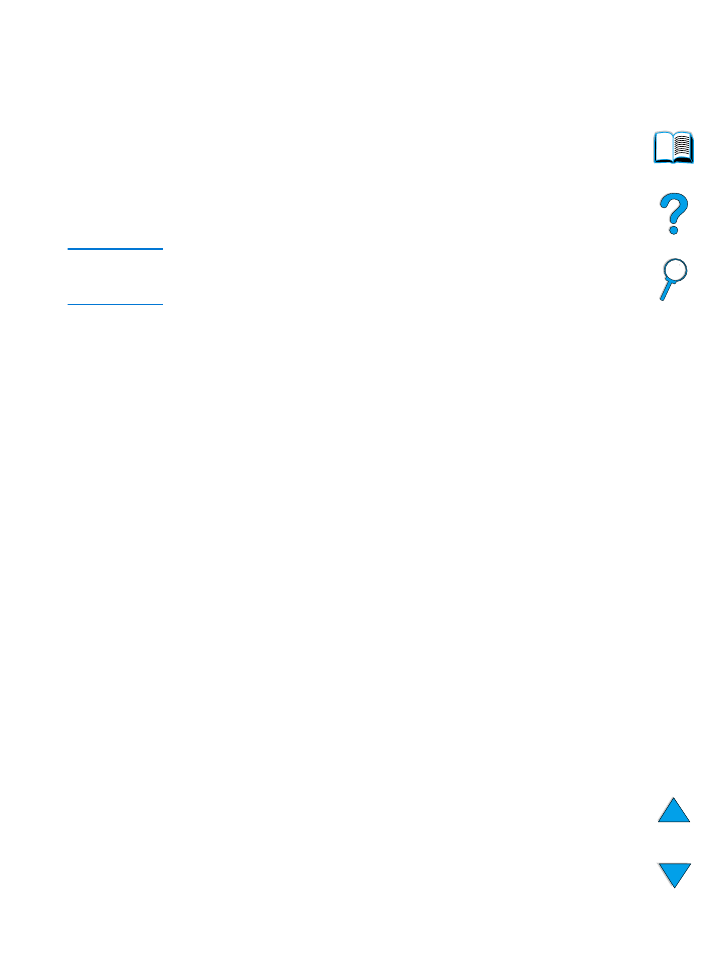
EN
Job retention features 73
Deleting a quick copy job
When a user sends a quick copy job, the printer overwrites any
previous jobs with the same user and job name. If there is not a quick
copy job already stored under the same user and job name and the
printer needs additional space, the printer may delete other quick
copy jobs starting with the oldest job. The default number of quick
copy jobs that can be stored is 32. The number of quick copy jobs that
can be stored is set from the control panel (see the description of
“
QUICK COPY JOBS=32
” on page 221).
Note
If you turn the printer off, all quick copy, proof and hold, and private jobs
are deleted. A quick copy job can also be deleted from the control panel
or from HP Web JetAdmin.
1
Press
M
ENU
repeatedly until
QUICK COPY JOBS MENU
appears.
2
Press
I
TEM
until the desired user name appears.
3
For Macintosh computers only: The user name appears on the
first line of the display and the job name appears on the second
line of the display. After you have selected the desired user name
using
I
TEM
, press
-V
ALUE
+
until the desired job name appears.
4
Press
S
ELECT
to select the job.
COPIES=1
appears.
5
Press
-V
ALUE
+
until
DELETE
appears.
6
Press
S
ELECT
to delete the job.
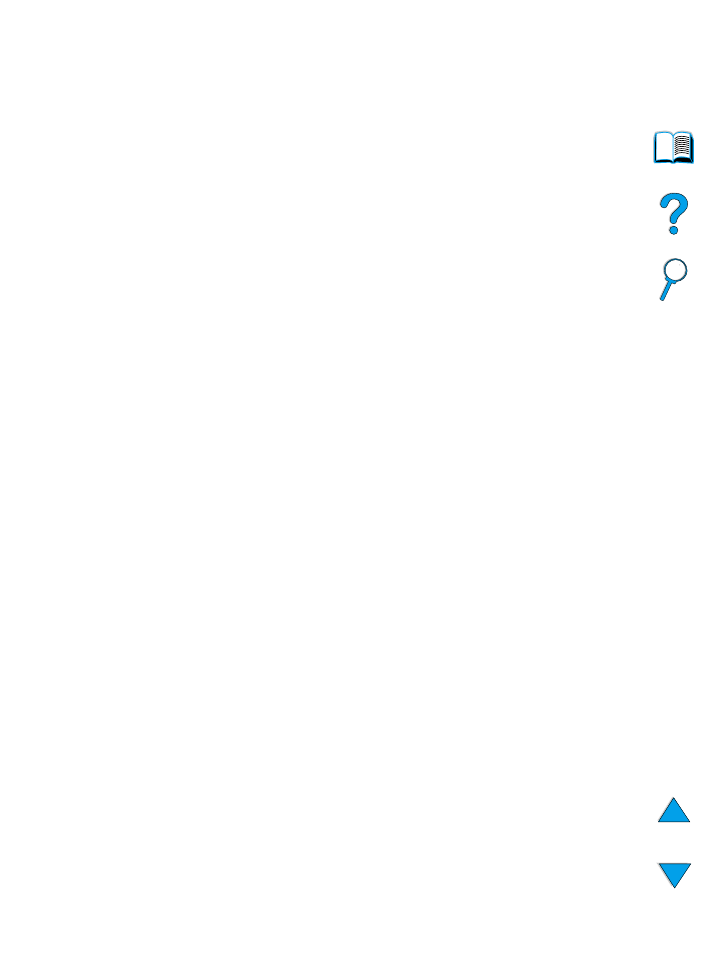
74 Chapter 2 - Printing tasks
EN