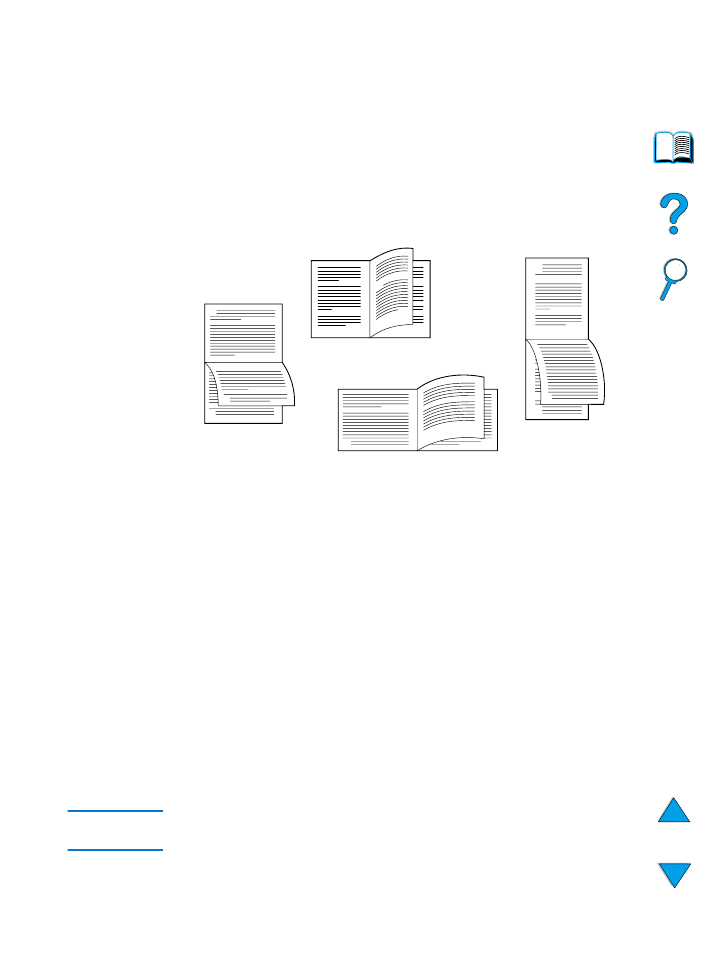
Layout options for printing both sides of
paper
The four duplex orientation options are shown below. These options
can be selected from the printer driver or from the printer control
panel (set
BINDING
from the Paper Handling Menu and
ORIENTATION
from the Printing Menu).
Note
When using Windows drivers, select “Flip Pages Up” to get the binding
options designated with (*) above.
2
3
5
2
5
3
3
5
2
3
5
2
4. Short-edge
landscape
3. Short-edge
portrait*
2. Long-edge
landscape*
1. Long-edge
portrait
1. Long-edge portrait
This is the default printer setting, and the most common layout
used, with every printed image oriented right side up. Facing
pages are read from top to bottom on the left page, then from top
to bottom on the right page.
2. Long-edge landscape
This layout is often used in accounting, data processing, and
spreadsheet applications. Every other printed image is oriented
upside-down. Facing pages are read continuously from top to
bottom.
3. Short-edge portrait
This layout is often used with clipboards. Every other printed
image is oriented upside-down. Facing pages are read
continuously from top to bottom.
4. Short-edge landscape
Each printed image is oriented right side up. Facing pages are
read from top to bottom on the left page, then from top to bottom
on the right page.
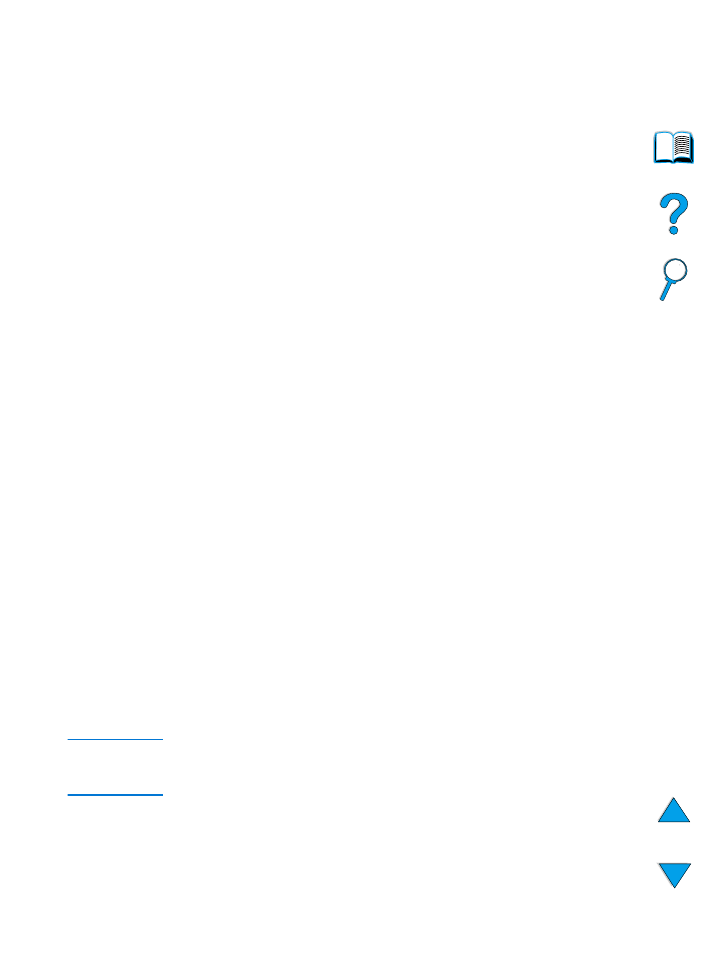
EN
Printing special paper 53