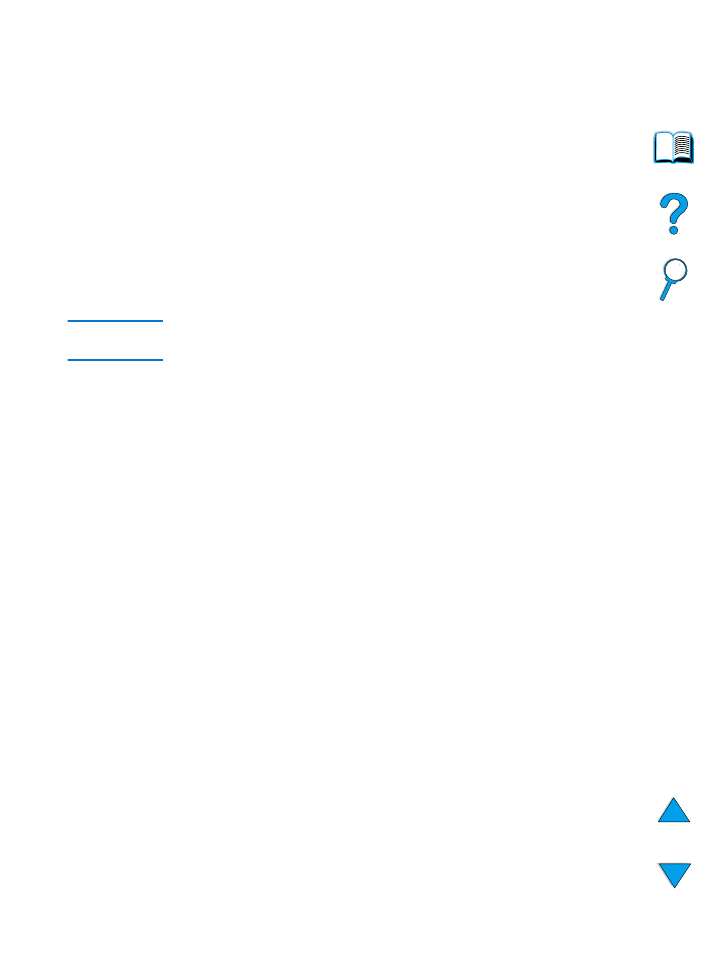
Clearing paper jams
If the printer control panel displays a paper jam message, look for
paper in the locations indicated in the figure on the next page, then
see the procedure for clearing the paper jam. You might need to look
for paper in other locations than indicated in the paper jam message.
If the location of the paper jam is not obvious, look first in the top
cover area underneath the toner cartridge.
When clearing paper jams, be very careful not to tear the paper. If a
small piece of paper is left in the printer, it could cause additional
jams. If paper jams are a recurring problem, see “Solving repeated
paper jams” on page 110.
Note
The top cover of the printer must be opened and then closed to clear
a paper jam message.
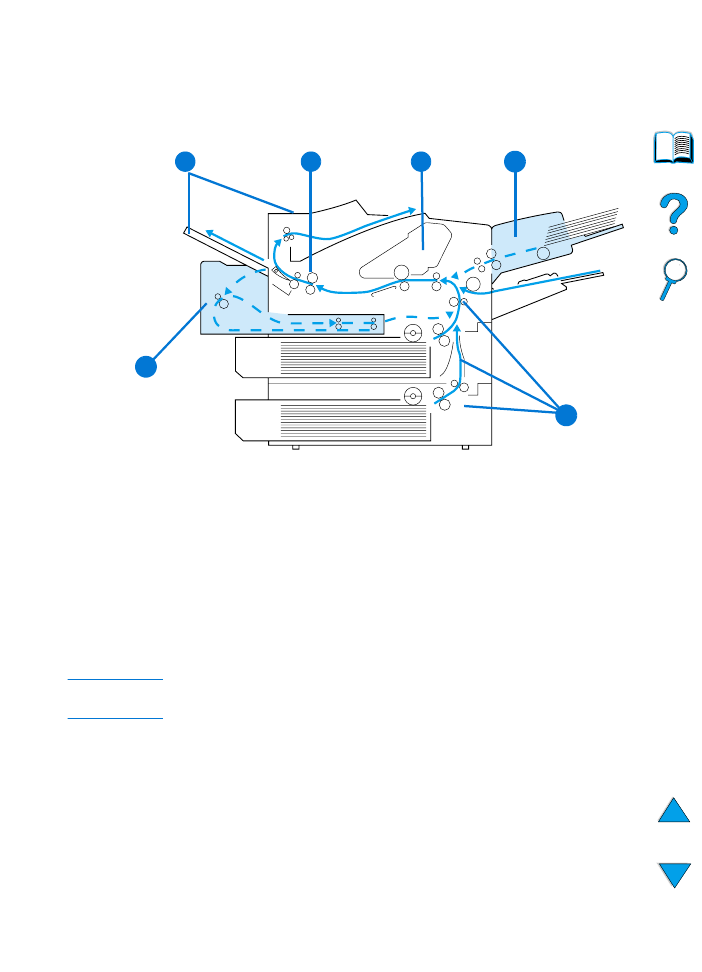
EN
Clearing paper jams 97