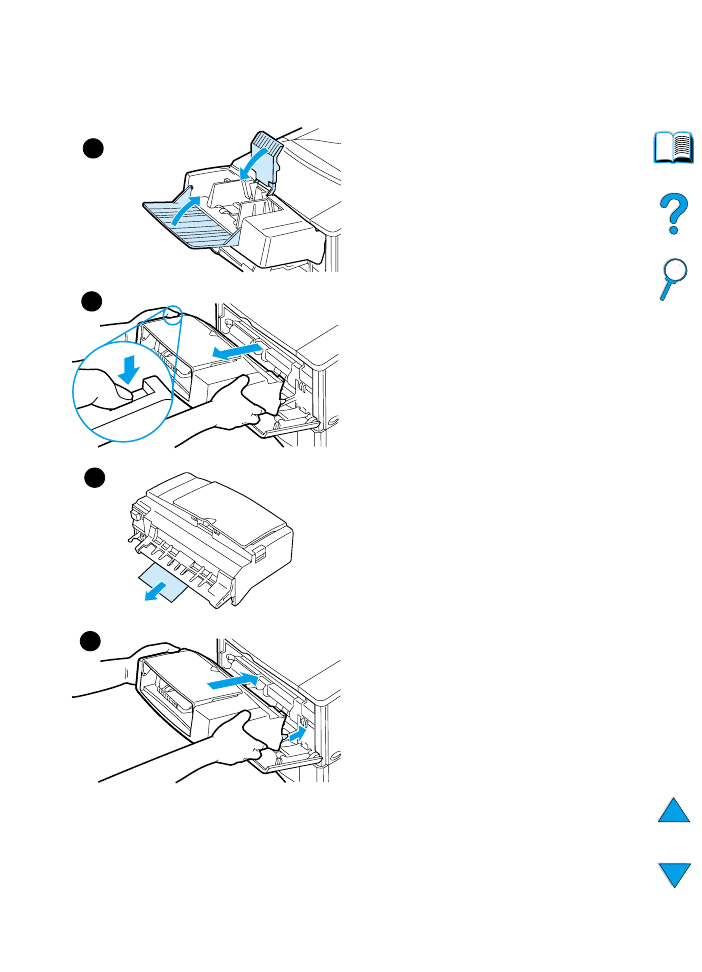
Clearing jams from the
optional envelope feeder
1
Remove any envelopes loaded in
the envelope feeder. Lower the
envelope weight and lift the tray
extension up to the closed position.
2
Press and hold the release button on
the left side of the envelope feeder.
Grasp both sides of the envelope
feeder and carefully pull it out of the
printer.
3
Slowly remove any envelopes out of
the envelope feeder and the printer.
4
Insert the envelope feeder into the
printer until it locks into place. (The
connector on the top right side of the
envelope feeder fits into the plug in
the printer.) Pull gently on the
envelope feeder to be sure that it is
securely in place.
Continued on the next page.
4
1
2
3
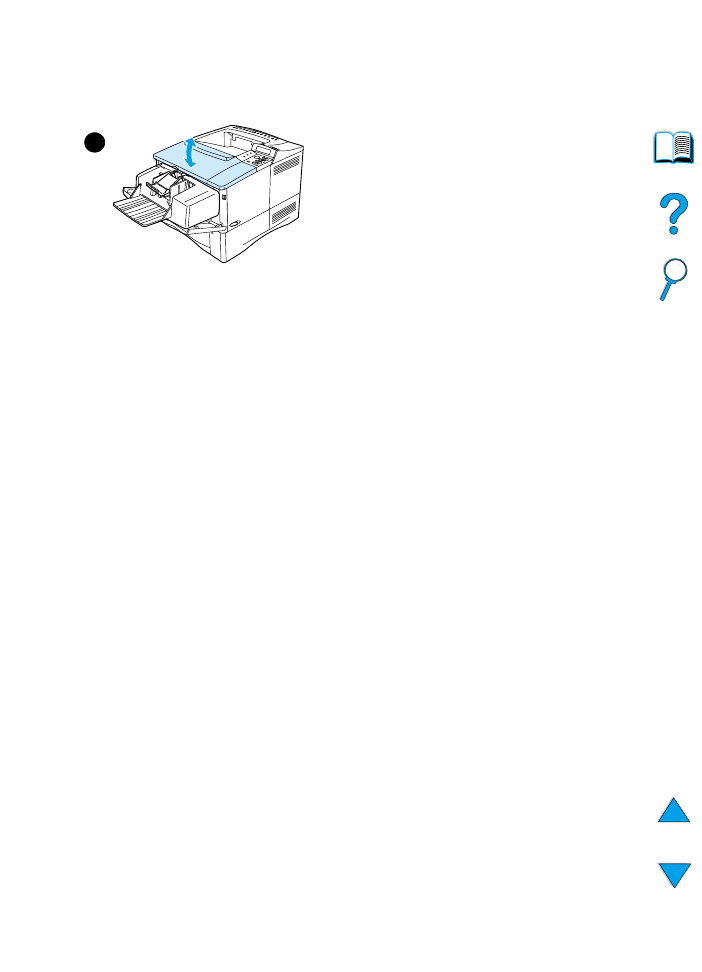
EN
Clearing paper jams 101
5
Open and close the top cover to
clear the paper jam message.
6
If a paper jam message persists,
there is still paper in the printer. Look
for paper in another location (see
“Paper jam locations” on page 97).
7
Reload envelopes, making sure that
you push the bottom envelopes in
slightly further than the top
envelopes (see “Loading envelopes
in the envelope feeder” on page 59).
5
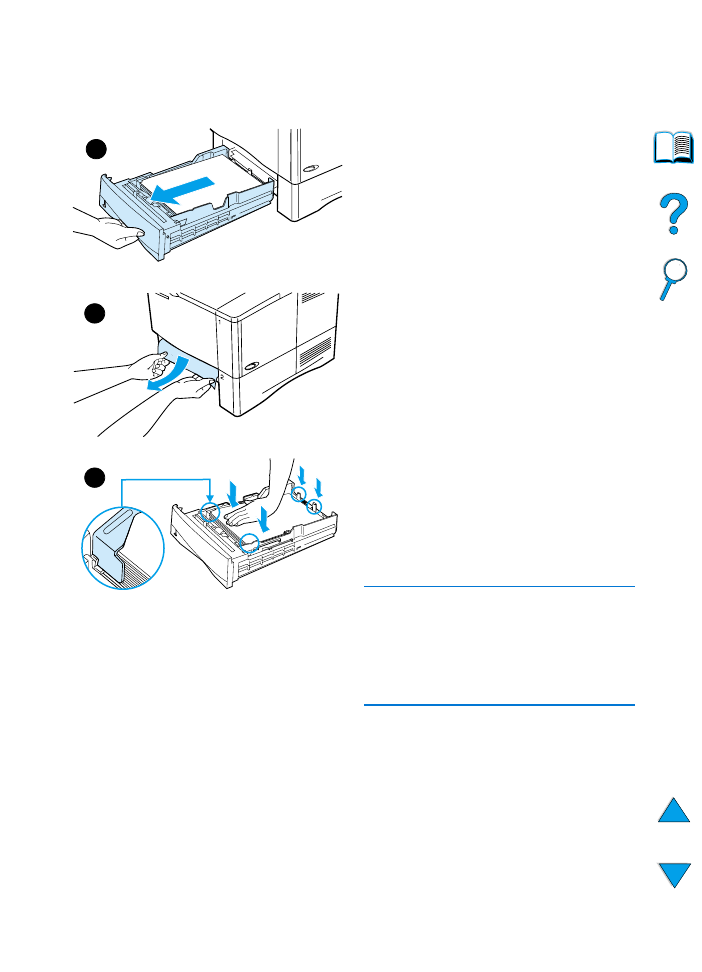
102 Chapter 4 - Problem solving
EN