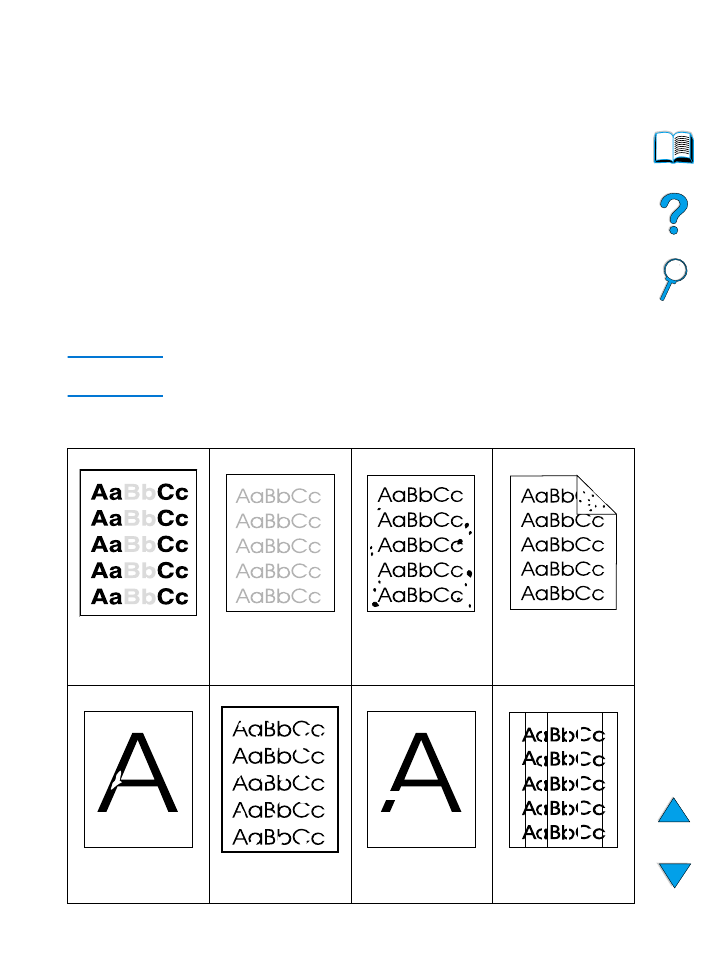
Correcting output quality problems
This section of the manual helps you define print quality problems
and what to do to correct them. Often output quality problems can be
handled quite easily by making sure that your printer is properly
maintained, using media that meets HP specifications, or running a
cleaning page.
Use the examples in the image defect table starting on this page to
determine which output quality problem you are experiencing, then
see the corresponding reference pages to troubleshoot. These
examples consist of the most common methods to remedy print
quality problems. If you still have problems after trying the suggested
remedies, contact HP Customer Care Service and Support (see
“Service and support” on page 157).
Note
The examples below depict letter-size paper that has passed through
the printer short-edge first.
Image defect table
See “Light print
(partial page)”
on page 130
See “Light print
(entire page)” on
page 130
See “Specks”
on page 130
See “Specks”
on page 130
See “Dropouts” on
page 131
See “Dropouts” on
page 131
See “Dropouts” on
page 131
See “Lines”
on page 131
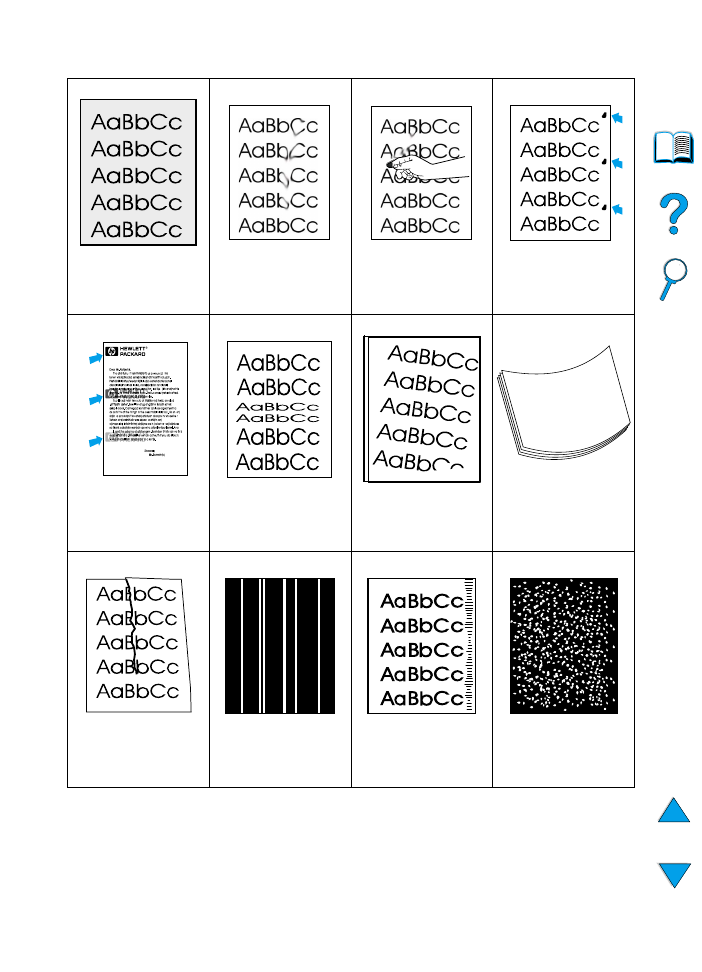
EN
Correcting output quality problems 129
See “Gray
background”
on page 132
See “Toner smear”
on page 132
See “Loose toner”
on page 132
See “Repeating
defects” on
page 133
See “Repeating
image” on page 134
See “Misformed
characters”
on page 134
See “Page skew”
on page 134
See “Curl or wave”
on page 135
See “Wrinkles or
creases” on
page 135
See “Vertical white
lines” on page 135
See “Tire tracks” on
page 136
See “White spots on
black” on page 136
Image defect table (continued)
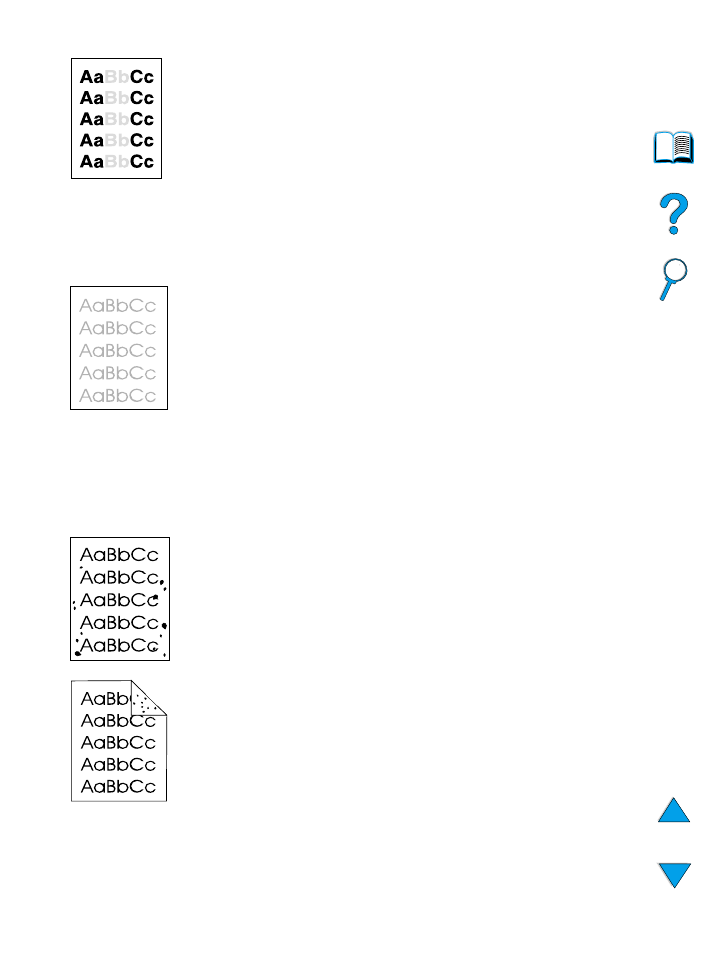
130 Chapter 4 - Problem solving
EN