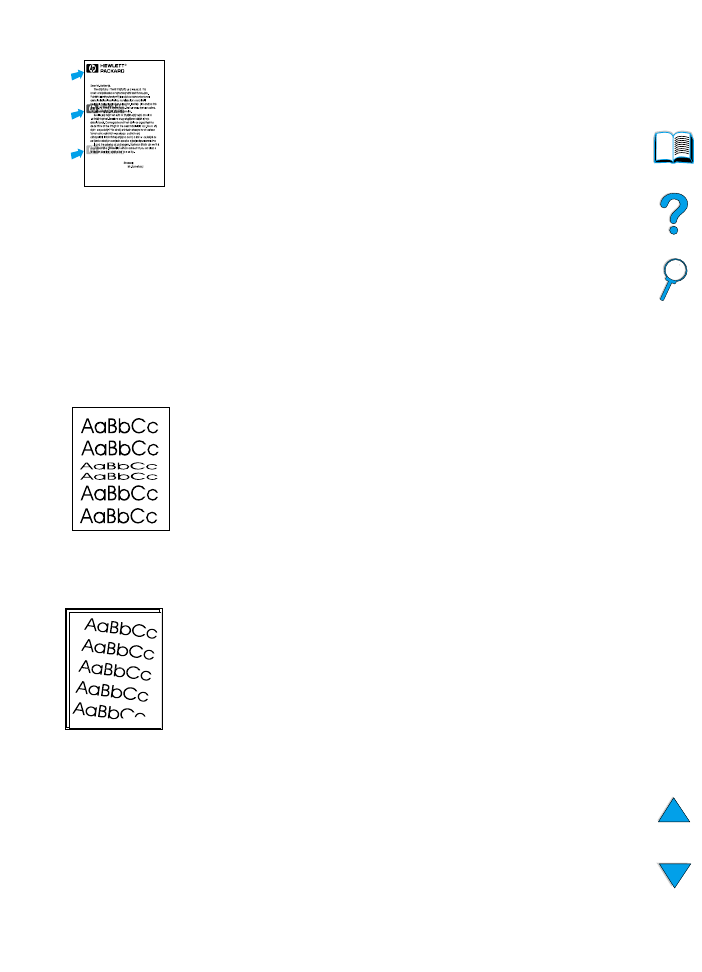
Page skew
1
Print a few more pages to see if the problem corrects itself.
2
Verify that there are no torn pieces of paper inside the printer.
3
Make sure that paper is loaded correctly, all adjustments have
been made, and the paper is under the corner tabs (see “Loading
tray 1” on page 46 and “Loading trays 2, 3, and 4” on page 47).
4
Turn over the stack of paper in the tray. Also, try rotating the paper
180
°
.
5
Make sure that paper type and quality meet HP specifications
(see “Paper specifications” on page 188).
6
Make sure that the environmental specifications for the printer are
being met (see “General specifications” on page 202).
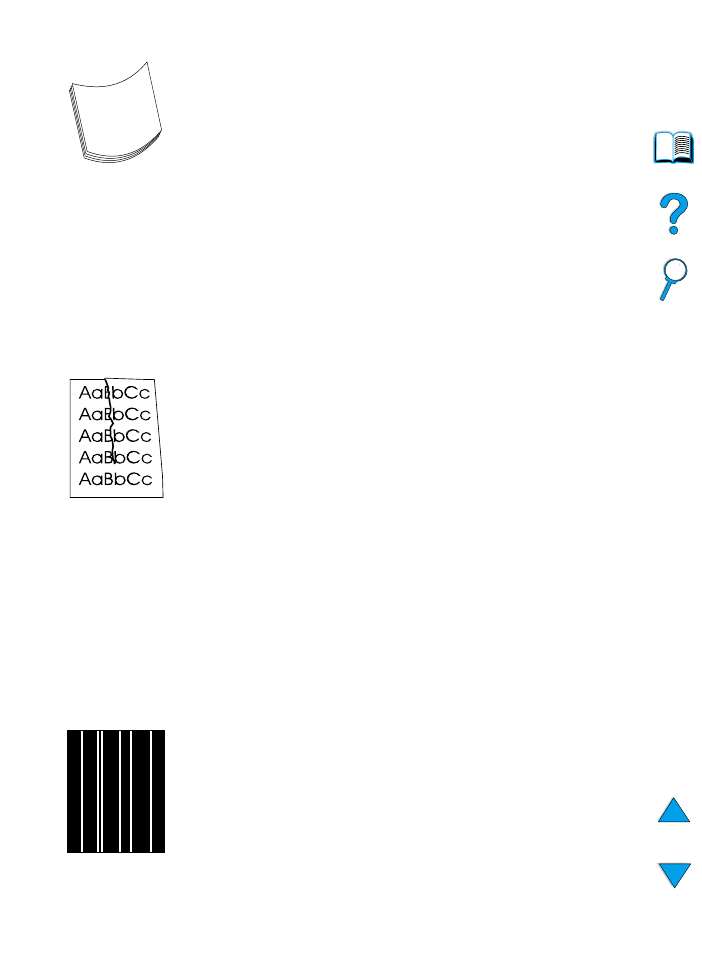
EN
Correcting output quality problems 135