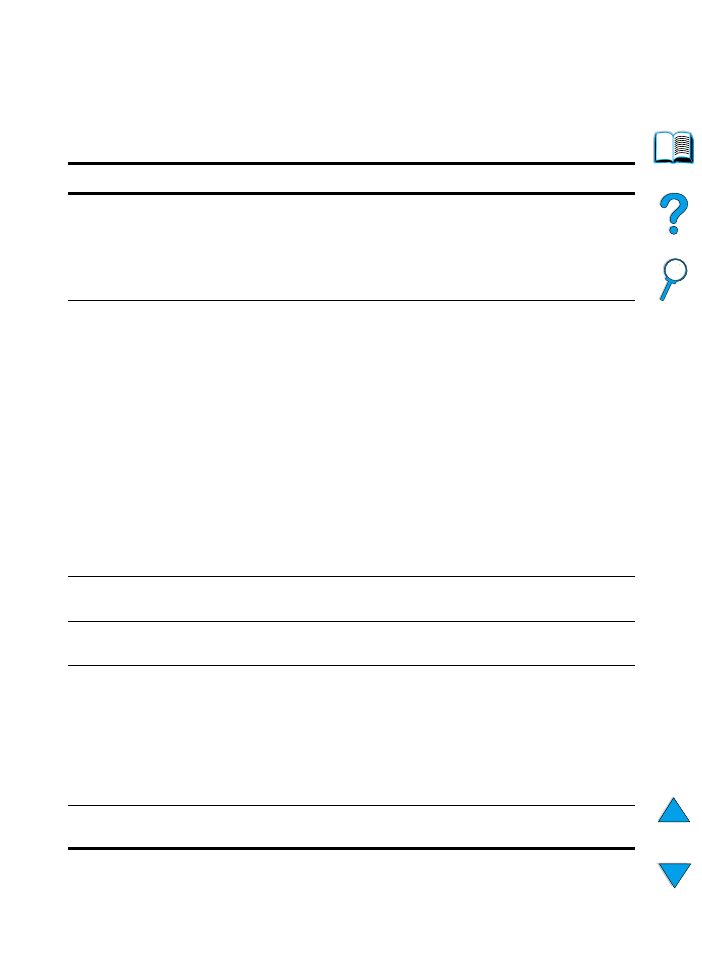
Troubleshooting PS
PS troubleshooting
Item
Explanation
A text listing of PS
commands prints
instead of your PS
printing job.
The control panel
PERSONALITY=AUTO
setting may have been
confused by a nonstandard PS code. Check the
PERSONALITY
setting to see if it is set to
PS
or
PCL
(see “Configuration Menu” on
page 219). If it is set to
PCL
, set it to
PERSONALITY=AUTO
. If it is set
to
AUTO
, set it to
PS
for this print job only. When the job has printed,
return the setting to
AUTO
.
The job prints in Courier
(the printer’s default
font) instead of the font
you requested.
The requested typeface is not available in the printer or is not
present on the disk. Use a font download utility to download the
desired font.
Fonts downloaded to memory are lost when the printer is turned
off. They are also lost if Resource Saving is not used and a
personality switch is performed to print a PCL job. Disk fonts are
not affected by PCL jobs or by turning the printer off.
Print a PS Font Page to verify that the font is available (see “PCL
or PS font list” on page 156). If a disk font appears to be missing, it
may be because a software utility was used to delete the font,
because the disk was re-initialized, or because the disk drive is not
installed correctly. Print a configuration page to verify that the disk
drive is installed and functioning correctly (see “Configuration page”
on page 152).
Print a file directory to help identify available fonts (see “Information
Menu” on page 208).
A page prints with
clipped margins.
If the page margins are clipped, you may have to print the page at
300-dpi resolution or install more memory.
A page fails to print.
Set
PRINT PS ERRORS=ON
(see “Configuration Menu” on page 219,
and then send the job again to print a PS error page.
A PS error page prints.
Make sure the print job is a PS job.
Check to see whether your software expected you to send a setup
or PS header file to the printer.
Check the printer setup in your software application to make sure
that the printer is selected.
Check cable connections to ensure that they are secure.
Reduce the complexity of the graphic.
Printer pulls paper from
the wrong tray.
Use the information in “Customizing what tray is used for printing”
on page 68 to change the tray being used.
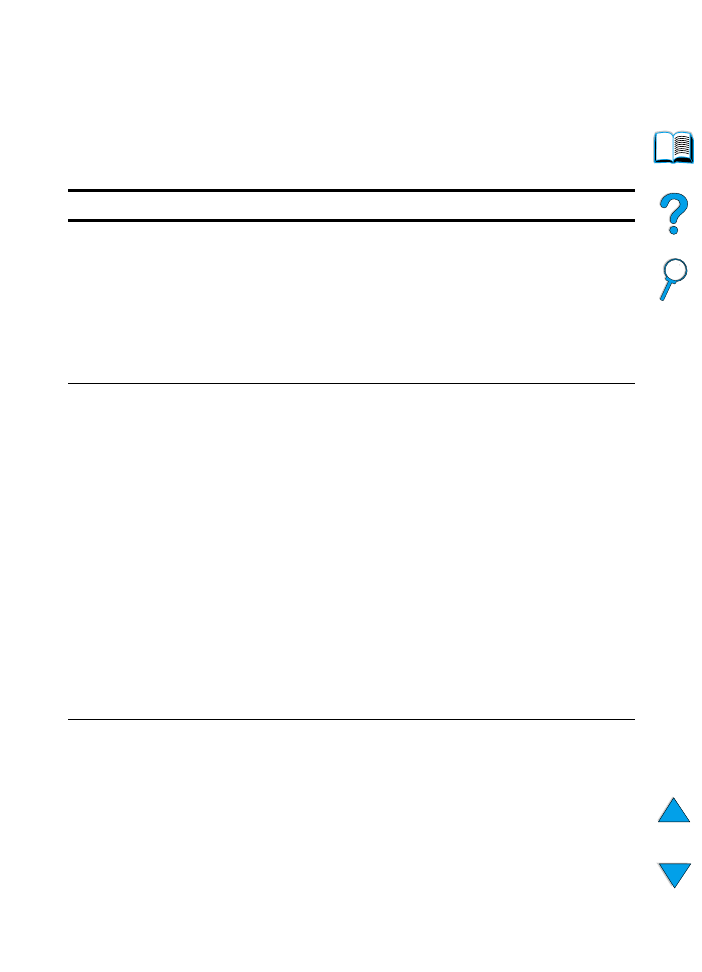
148 Chapter 4 - Problem solving
EN